|
Using SSH Accession Lite
On the SSH Accession page of the Settings dialog you can manage
the keys and certificates that are available in SSH Accession Lite.
SSH Accession Lite is a desktop authentication agent application for handling all
private-key and sign-on operations for the SSH Tectia Client user. SSH Accession Lite
software is included in the SSH Tectia Client distribution. With SSH Accession Lite, you do
not have to provide the password for your private key each time when
connecting to an SSH Tectia Server. Also, new connections from a remote server to
another can be authenticated with the local private keys managed by SSH Accession Lite
(authentication forwarding).
In addition to the software keys, SSH Accession Lite offers you wide support for
various secure hardware tokens such as smart cards and USB tokens. For
more information, see the SSH Accession Lite User Manual.
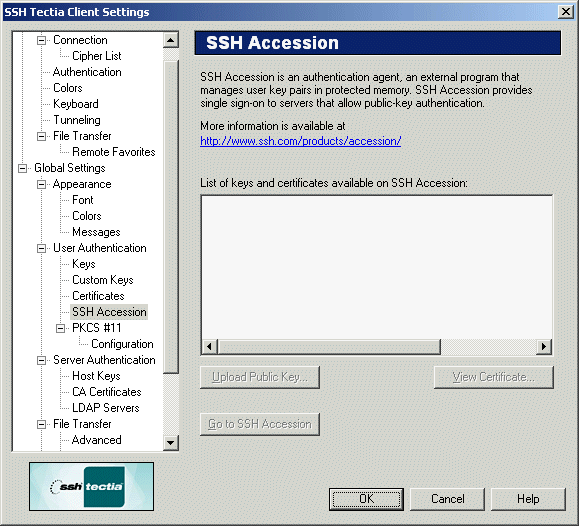
Figure : The SSH Accession page
- Upload Public Key...
Select a public key from the list and click Upload Public
Key... to upload the key.
- View Certificate
Select a certificate from the list and click View Certificate
to display the contents of the certificate.
- Go to SSH Accession
Click Go to SSH Accession to launch SSH Accession Lite.
For instructions, see Using Public-Key Authentication.


 [Contents]
[Index]
[Contents]
[Index]
[ Contact Information | Support | Feedback | SSH Home Page | SSH Products ]
Copyright © 2010 SSH Communications Security Corp.
This software is protected by international copyright laws. All rights reserved.
Copyright Notice
|