|
Defining LDAP Servers
Before a certificate can be used it must be distributed to directories
where it is made available to other users. SSH Tectia Client supports certificate
and certificate revocation list (CRL) distribution using the Lightweight
Directory Access Protocol (LDAP), a de facto standard. This enables
interoperability with third-party directory servers using the LDAP standard.
For more information on LDAP, see SSH Tectia Client/Server Product
Description.
The LDAP Servers list displays the available LDAP servers.
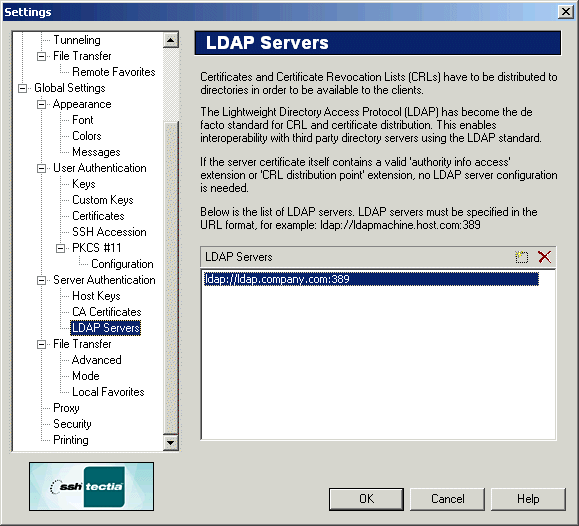
Figure : Adding a new LDAP server entry
To edit an LDAP server entry, double-click the appropriate line on the list. To
add or delete LDAP server entries, use the buttons above the LDAP server
list:
- New
Click the New button (on the top right-hand side of the
LDAP Serves list) to add a new LDAP server to the list. Type in
the address of the server using the URL format (for example
ldap://ldap.host.com:389). The keyboard shortcut for the New
button is the Ins key.
- Delete
Select an LDAP server entry from the list and click the Delete
button (on the top right-hand side of the LDAP Servers list) to
remove the server definition. The keyboard shortcut for the Delete
button is the Delete key.


 [Contents]
[Index]
[Contents]
[Index]
[ Contact Information | Support | Feedback | SSH Home Page | SSH Products ]
Copyright © 2010 SSH Communications Security Corp.
This software is protected by international copyright laws. All rights reserved.
Copyright Notice
|