
  |
ssh-broker-config — Tectia Connection Broker configuration file format
The Connection Broker configuration file
ssh-broker-config.xml is used by Tectia Client, ConnectSecure, and
Tectia MFT Events on Unix and Windows, and additionally by the Tectia client tools on IBM z/OS
and Linux for IBM System z. The Connection Broker configuration file must be a valid XML file that
follows the ssh-broker-ng-config-1.dtd document type
definition.
The SOCKS Proxy configuration file ssh-socks-proxy-config.xml
is used by the Tectia SOCKS Proxy on z/OS. It must be a valid XML file that follows the
ssh-broker-ng-config-1.dtd document type definition.
The Connection Broker reads three configuration files (if all are available):
The ssh-broker-config-default.xml file is
read first. It holds the factory default settings. It is not
recommended to edit the file, but you can use it to view the default
settings.
This file must be available and correctly formatted for the Connection Broker to start.
Next, the Connection Broker reads the global configuration file. The settings in the global configuration file override the default settings.
If the global configuration file is missing or malformed, the Connection Broker will start normally, and will read the user-specific configuration file, instead. A malformed global configuration file is ignored and the default settings or user-specific settings, if they exist, are used instead.
Last, the Connection Broker reads the user-specific configuration file, if it is available. The settings in the user-specific configuration file override the settings in the global configuration file, with the following exceptions:
The following settings from the user-specific configuration are combined with the settings of the global configuration file:
In general element, the key-stores,
cert-validation and file-access-control settings
In profiles element, all settings
In static-tunnels element, all settings.
If a connection profile with the same name has been defined in both the global configuration file and user-specific configuration file, the latter one is used.
If the filter-engine settings have been
defined in the global configuration file, and the file is valid (not
malformed), those settings are used, and any filter-engine
settings made in the user-specific configuration file are ignored.
If the user-specific configuration file is missing, the Connection Broker will start using the previously read configuration files. However, if a user-specific configuration exists but is malformed, the Connection Broker will not start at all.
On z/OS, the default configuration file locations are as follows:
the default configuration:
/opt/tectia/etc/ssh-tectia/auxdata/ssh-broker-ng/ssh-broker-config-default.xml
the global configuration: /opt/tectia/etc/ssh-broker-config.xml
the user-specific configuration: $HOME/.ssh2/ssh-broker-config.xml
the XML DTD:
/opt/tectia/etc/ssh-tectia/auxdata/ssh-broker-ng/ssh-broker-ng-config-1.dtd
The following sections describe the options available in the Connection Broker configuration file. For more information on the syntax of the configuration file, see Broker Configuration File Syntax.
The SOCKS Proxy also reads three configuration files (if all are available). The files are read in the same order as with the Connection Broker. See the section called “Connection Broker Files” above.
On z/OS, the default configuration file locations are as follows:
the default configuration:
/opt/tectia/etc/ssh-tectia/auxdata/ssh-broker-ng/ssh-socks-proxy-config-default.xml
the global configuration: /opt/tectia/etc/ssh-socks-proxy-config.xml
the user-specific configuration: $HOME/.ssh2/ssh-socks-proxy-config.xml
the XML DTD:
/opt/tectia/etc/ssh-tectia/auxdata/ssh-broker-ng/ssh-broker-ng-config-1.dtd
The information in the following sections on the options of the Connection Broker configuration file is also valid for the options of the SOCKS Proxy configuration file. For more information on the syntax of the configuration file, see Broker Configuration File Syntax.
Two kinds of environment variables can be used in the Connection Broker configuration file. In addition to the system-level environment variables, you can use special variables that are Tectia specific. The environment variables take precedence over the special variables. So if an environment variable and a special variable have the same name, the environment variable will be used.
All alphanumeric characters and the underscore '_' sign are allowed in environment variables. The variable name ends to the first character that is not allowed.
You can define for example file or directory paths with environment variables, and they will be expanded to their values as explained below.
Replaced with the value of the environment variable if one
has been defined. The variable is matched case-insensitively. If the
variable is not defined, the string '%VARIABLENAME%'
is the result.
Replaced with the value of the environment variable if one has been defined. The variable is matched case-sensitively on Unix and case-insensitively on Windows. If the variable is not defined, it is replaced with an empty string.
textReplaced with the value defined for '$VARIABLENAME'
with the 'text' appended to it.
default_value}Replaced with the value defined for '$VARIABLENAME', or replaced with
the 'default_value' if the variable is not set.
The Tectia specific special variables are:
Replaced with the currently logged in user name.
Replaced with the currently logged in user name in short format, i.e. without the domain part. Available on Windows.
Replaced with the group name of the currently logged in user.
Replaced with the home directory defined for the currently logged in user.
Replaced with the user identifier defined for the currently logged in user.
Replaced with the group identifier defined for the currently logged in user.
The special variables can also be entered using the Unix format, for
example, $username.
The broker configuration file is a valid XML file and starts with the Document Type Declaration.
The root element in the configuration file is secsh-broker.
It can include general,
default-settings,
profiles,
static-tunnels,
gui,
filter-engine,
and logging elements.
An example of an empty configuration file is shown below:
<!DOCTYPE secsh-broker SYSTEM "ssh-broker-ng-config-1.dtd"> <secsh-broker version="1.0"> <general /> <default-settings /> <profiles /> <static-tunnels /> <gui /> <filter-engine /> <logging /> </secsh-broker>
general ElementThe general element contains settings such as the
cryptographic library and the key stores to be used.
The general element can contain zero or one instance
of the following elements: crypto-lib, cert-validation,
key-stores, user-config-directory,
protocol-parameters; and multiple known-hosts elements.
This element selects the cryptographic library mode to be used.
Either the standard version (standard) or the FIPS 140-2
certified version (fips) of the cryptographic library can
be used. The library name is given as a value of the mode
attribute. By default, standard cryptographic libraries are used. The
OpenSSL cryptographic library is used in the FIPS
mode.
<crypto-lib mode="standard" />
![[Note]](images/note.gif) | Note |
|---|---|
The FIPS library is not available on z/OS. |
For a list of platforms on which the FIPS library has been validated or tested, see Tectia Client/Server Product Description.
This element defines public-key infrastructure (PKI) settings
used for validating remote server authentication certificates. The
element can have the following attributes: end-point-identity-check,
default-domain, http-proxy-url,
socks-server-url and max-path-length.
The end-point-identity-check attribute specifies
whether the client will verify the server's hostname or IP address against
the Subject Name or Subject Alternative Name (DNS Address) specified in the
server host certificate. The default value is yes.
If set to no, the fields in the server host certificate
are not verified and the certificate is
accepted based on the validity period and CRL check only.
![[Caution]](images/caution.gif) | Caution |
|---|---|
Setting |
The default-domain attribute can be used when the
end-point identity check is enabled. It specifies the default domain
part of the remote system name and it is used if only the base part of
the system name is available. The default-domain is
appended to the system name if it does not contain a dot
(.).
If the default domain is not specified, the end-point
identity check fails, for example, when a user tries to connect to a
host "rock" giving only the short hostname and the
certificate contains the full DNS address
"rock.example.com".
The http-proxy-url attribute defines an HTTP proxy
and the socks-server-url attribute defines a SOCKS
server for making LDAP or OCSP queries for certificate validity.
The address of the server is given as the value of the
attribute. The format of the address is
socks://username@socks_server:port/network/netmask,network/netmask ... (with a SOCKS server) or
http://username@proxy_server:port/network/netmask,network/netmask ... (with an HTTP proxy).
For example, to make the SOCKS server use host socks.ssh.com and
port 1080 for connections outside of networks 192.196.0.0 (16-bit domain)
and 10.100.23.0 (8-bit domain), and to get these networks connected
directly, set socks-server-url as follows:
"socks://mylogin@socks.ssh.com:1080/192.196.0.0/16,10.100.23.0/24"
The max-path-length attribute limits the length of
the certification paths when validating certificates. It can be used to
safeguard the paths or to optimize against the paths getting too long in a
deeply hierarchical PKI or when the PKI is heavily cross-certified with
other PKIs. Using the attributes requires knowing the upper limit of the
paths used in certificate validation. For example:
<cert-validation max-path-length="6"> <ldap-server address="ldap://myldap.com" port="389" /> <dod-pki enable="yes" /> <ca-certificate name="CA 1" file="ca-certificate1.crt" /> </cert-validation>
In the example, the path is limited to six certificates, including the end-entity and root CA certificates. If not specified, the default value is 10. Decrease the value to optimize the validation if the maximum length of the encountered paths in the certificate validation is known.
The cert-validation element can contain multiple
ldap-server, ocsp-responder,
crl-prefetch elements, one dod-pki element, and
multiple ca-certificate and key-store elements.
The elements have to be in the listed order.
This element specifies an LDAP server address and
port used for fetching CRLs and/or subordinate CA
certificates based on the issuer name of the certificate being
validated. Several LDAP servers can be specified by using
several ldap-server elements.
CRLs are automatically retrieved from the CRL distribution point defined in the certificate to be verified if the point exists.
The default value for port is 389.
This element specifies an OCSP (Online Certificate Status
Protocol) responder service address in URL format with attribute
url. Several OCSP responders can be specified by
using several ocsp-responder elements.
If the certificate has a valid Authority Info Access extension with an OCSP Responder URL, it will be used instead of this setting. Note that for the OCSP validation to succeed, both the end-entity certificate and the OCSP Responder certificate must be issued by the same CA.
The validity-period (in seconds) can be
optionally defined. During this time, new OCSP queries for the same
certificate are not made but the old result is used. The default
validity period is 0 (a new query is made every time).
This element instructs Tectia client tools for z/OS to periodically download a CRL
from the specified URL. The url value can be an LDAP or
HTTP URL, or it can refer to a local file. The file format must be either
binary DER or base64, PEM is not supported.
To download CRLs from the local file system, define the file URL in this format:
file:///absolute/path/name
To download CRLs from an LDAP server, define the LDAP URL in this format:
ldap://ldap.server.com:389/CN=Root%20CA,OU=certification
%20authorities,DC=company,DC=com?certificaterevocationlistUse the interval attribute to specify how often
the CRL is downloaded. The default is 3600 seconds.
This element defines whether the certificates are required to be
compliant with the US Department of Defense Public-Key Infrastructure
(DoD PKI). In practise, this means that the Digital Signature bit must be
set in the Key Usage of the certificate. The
enable attribute can have a value of yes
or no. The default is no.
This element defines a certification authority (CA) used in server
authentication. It can have four attributes: name,
file, disable-crls, and
use-expired-crls.
The name attribute must contain the name of the CA.
The element must either contain the path to the X.509 CA
certificate file as a value of the file
attribute, or include the certificate as a base64-encoded
ASCII block.
CRL checking can be disabled by setting the
disable-crls attribute to yes. The default
is no.
Expired CRLs can be used by setting a numeric value (in
seconds) for the use-expired-crls attribute. The
default is 0 (do not use expired CRLs).
This element defines CA certificates stored in an external key store for server authentication. Currently it is used only on z/OS for CA certificates stored in System Authorization Facility (SAF).
The cert-validation/key-store element has
four attributes: type, init,
disable-crls, and use-expired-crls.
The type attribute defines the key store type.
Currently the only supported type is "zos-saf".
The init attribute is the key-store-provider-specific
initialization info.
CRL checking can be disabled by setting the
disable-crls attribute to yes. The default
is no.
Expired CRLs can be used by setting a numeric value (in
seconds) for the use-expired-crls attribute. The
default is 0 (do not use expired CRLs).
For key store configuration examples, see the section called “Key Store Configuration Examples”.
An example of a certificate validation configuration is shown below:
<cert-validation end-point-identity-check="yes"
default-domain="example.com"
http-proxy-url="http://proxy.example.com:8080">
<ldap-server address="ldap://ldap.example.com:389" />
<ocsp-responder url="http://ocsp.example.com:8090" validity-period="0" />
<crl-prefetch url="file:///full.path.to.crlfile" interval="1800" />
<dod-pki enable="no" />
<ca-certificate name="ssh_ca1"
file="ssh_ca1.crt"
disable-crls="no"
use-expired-crls="100" />
</cert-validation>
This element defines settings for user public-key and certificate authentication.
Under the <general> element, there can be one
<key-stores> instance which in turn can have any
number of <key-store>, <user-keys>, and
<identification> elements, and the order of the elements is free.
Special variables and environment variables can be used when defining the values for the elements. The following variables can be used and they will be expanded as follows:
%U = %USERNAME% = user name
%USERNAME-WITHOUT-DOMAIN% = user name without the domain part
%IU = %USERID% = user ID
%IG = %GROUPID% = user group ID
%D = %HOMEDIR% = the user's home directory
%G = %GROUPNAME% = the name of the user's default group
Also environment variables are replaced with their current values.
For example it is possible to use strings $HOME or
%HOME% to expand to user's home directory (if
environment variable HOME is set).
![[Note]](images/note.gif) | Note |
|---|---|
Short alias names (for example, |
Each of the key-store elements configures one key
store provider. The key-stores/key-store element can take the following
attributes: type and init.
The type attribute is the key store type.
The currently supported types are
"entrust",
"mscapi",
"pkcs11",
"software", and
"zos-saf".
Entrust is supported on Windows, only.
The init attribute is the initialization info
specific to the key-store-provider. The initialization string can contain
special strings explained above in key-stores, see
key-stores.
For key store configuration examples, see the section called “Key Store Configuration Examples”.
The user-keys element can be used to override the
default directory for the user keys. The user-keys element
can take the following attributes:
The directory attribute defines the directory where the
user private keys are stored. Enter the full path.
The passphrase-timeout attribute defines the time (in
seconds) after which the passphrase-protected private key will time out,
and the user must enter the passphrase again. The default is 0,
meaning that the passphrase does not time out. The value of this element
should be longer than the passphrase-idle-timeout value.
By default, the Connection Broker keeps the passphrase-protected private keys open
once the user has entered the passphrase successfully. This can be changed
with the passphrase timeout options. When passphrase-timeout
is set, the private key stays open (usable without further passphrase prompts)
until the timeout expires. The passphrase-timeout attribute
sets the hard timeout, that is set only once when the key is opened and will
not be reset even if the key is used multiple times.
The passphrase-idle-timeout attribute defines the time
(in seconds) after which the passphrase-protected private key will time out
unless the user accesses or uses the key. The passphrase-idle-timeout
is reset every time the key is accessed. The default is 0,
meaning that the passphrase never times out.
Both of the timeout options can be set simultaneously, but notice that if the idle timeout is set longer than the hard timeout, the idle timeout has no effect.
The identification element can be used to override the
default location of the identification file that defines the user keys.
The identification element can take the following attributes:
The file attribute specifies the location of the
identification file. Enter the full path.
The base-path attribute defines the directory where
the identification file expects the user private keys to be stored. This
element can be used to override the default relative path interpretation of the
identification file (paths relative to the identification file directory).
The passphrase-timeout attribute defines the time
(in seconds) after which the user must enter the passphrase again.
The default is 0, meaning that the passphrase is not
re-requested.
The passphrase-idle-timeout attribute defines a time
(in seconds) after which the passphrase times out if there are no user
actions. The default is 0, meaning that the passphrase does
not time out.
The timeout settings affect only those private keys that are listed in the identification file.
![[Note]](images/note.gif) | Note |
|---|---|
This element is deprecated starting from Tectia client tools for z/OS version 6.1.4. |
This element is supported in configuration for backwards
compatibility and used only if the policy attribute of
the server-authentication-methods/auth-server-publickey
element under default-settings or
profiles/profile is not defined. In this case, the host
key policy is interpreted based on the values of this option and the
host-key-always-ask and
accept-unknown-host-keys options.
See auth-server-publickey for details.
![[Note]](images/note.gif) | Note |
|---|---|
This element is deprecated starting from Tectia client tools for z/OS version 6.1.4. |
This element is supported in configuration for backwards
compatibility and used only if the policy attribute of
the server-authentication-methods/auth-server-publickey
element under default-settings or
profiles/profile is not defined. In this case, the host
key policy is interpreted based on the values of this option and the
strict-host-key-checking and
accept-unknown-host-keys options.
See auth-server-publickey for details.
![[Note]](images/note.gif) | Note |
|---|---|
This element is deprecated starting from Tectia client tools for z/OS version 6.1.4. |
This element is supported in configuration for backwards
compatibility and used only if the policy attribute of
the server-authentication-methods/auth-server-publickey
element under default-settings or
profiles/profile is not defined. In this case, the host
key policy is interpreted based on the values of this option and the
strict-host-key-checking and
host-key-always-ask options.
See auth-server-publickey for details.
![[Caution]](images/caution.gif) | Caution |
|---|---|
Consider carefully before enabling this option. Disabling the host-key checks makes you vulnerable to man-in-the-middle attacks. |
This element can be used to change the storage location of the
user-specific configuration files away from the default which is
$HOME/.ssh2/ on Unix, and
"%APPDATA%\SSH" on Windows. It can be used for example,
if you want to store all client-side configurations to a centralized
location.
When this element is added to the global configuration file, the Connection Broker reads the following user-specific files in the defined location:
User's key file
User's own configuration files
User's known host keys
User's random_seed file
Windows GUI profile files: 1.ssh2, 2.ssh2
The startup batch file for the sftpg3 client: ssh_sftp_batch_file
In Tectia MFT Events, the events logging database and journaling file
(/home/.ssh2/smtf/)
![[Note]](images/note.gif) | Note |
|---|---|
Stop all existing SSH applications before modifying the
The |
The user-config-directory option takes an attribute
path, whose value can be either a directory path or one of
the following variables:
%U: The user name.
%username%: The user name.
%username-without-domain%: The user name without domain definition.
%D: The user's home directory.
%homedir%: The user's home directory.
%USER_CONFIG_DIRECTORY%: The user-specific configuration directory.
%IU: The user's ID, on Unix only
%userid%: The user's ID, on Unix only
%IG: The group ID, on Unix only
%groupid%: The group ID, on Unix only
The default is %USER_CONFIG_DIRECTORY%. This variable
refers to the user-specific configuration directory: $HOME/.ssh2
on Unix, and %APPDATA%\SSH on Windows.
The %USER_CONFIG_DIRECTORY% variable cannot be used in
other settings.
On Unix, this element can be used to enable checking of file access permissions defined for the global and user-specific configuration files, and for the private keys files. If the permissions are not as expected, the Connection Broker will refuse to start, or to use certain private keys.
By default this setting is disabled. On Windows, this element has no effect.
The file permissions are checked differently, if the
file-access-control element is set in both the global and user
configuration files, or just in one of them.
In the table: "no" means file-access-control enable="no".
The "-" sign means that the setting is not defined in the file at all.
When the file access permissions are checked, the controls are applied as follows:
Expected permissions for the global configuration file: read rights for all, write rights only for the user and group. If the permissions are any wider, the Connection Broker will not start.
Expected permissions for the user configuration file: only the user has read and write rights. If the permissions are any wider, the Connection Broker will not start.
Expected permissions for the private key files: only the user has read and write rights. If the permissions are any wider, keys that do not pass the check will be ignored.
This element contains protocol-specific values that can be used to tune the performance. It should be used only in very specific environments. In normal situations the default values should be used.
The threads attribute can be used to define the
number of threads the protocol library uses (fast path dispatcher threads).
This attribute can be used to allow more concurrent cryptographic transforms
in the protocol on systems with more than four CPUs. If the value is set to
zero, the default value is used.
Example of the threads attribute:
<protocol-parameters threads="8" />
This element can be used to specify locations for storing the host
keys of known server hosts, and to define the storage format of the host
key files. If no known-hosts directories are specified,
the known host keys are stored to the default directories. See the section called “Files” for
the default locations. On z/OS (only), this element can contain
key-store elements.
This element can be used:
To specify non-default directories that contain the public-key data or public-key files of known server hosts.
To specify a non-default location for OpenSSH-style known_hosts files that contain the public-key data of known server hosts.
(On z/OS) To specify a SAF key store that contains the certificates of known server hosts.
The server host keys are searched in the known-hosts
paths in the order they are specified in the configuration. The settings
of the last defined known-hosts element are used when
storing new host keys.
If you define any known-hosts file settings, the
default OpenSSH files will be overridden. So if you wish to make the Connection Broker
use both the default OpenSSH locations and other locations specified in
the configuration, you need to specify all the locations separately.
You can define several known-hosts elements, and
each of them can contain one or several attributes: path,
directory, file and
filename-format.
The path attribute requires a full path to the
known-hosts file or directory as the value. For example:
<known-hosts path="/u/username/.ssh/known_hosts" /> <known-hosts path="/etc/ssh2/hostkeys" /> <known-hosts path="/u/username/.ssh2/hostkeys" /> <known-hosts path="/h/username/hostkeys" filename-format="plain" />
The directory attribute is used to define that
known host keys are saved to a non-default directory. Enter the complete
path to the directory as the value. If the defined directory does not
exist, it will be created during the first connection attempt. If a file
is found in its place, the connection will be made but the host key will
not be stored, and the user gets a warning about it. The
filename-format attribute can be used together with the
directory setting to define in which format the host key
files will be stored. Example of the directory attribute:
<known-hosts directory="<path_to_dir>/MyKEYS"
filename-format="plain" />
The path or directory (whichever
is present) defined in the last known-hosts element in
the configuration file will be used when storing new known host keys. If
both attributes are present in the last known-hosts
element, the location specified in the directory
attribute will be used.
The file attribute is used to point to an
OpenSSH-style known_hosts file. Enter the complete path to the file as
the value. If a directory is found in its place, it is considered an
error, and the connection attempt will fail. In case the
known-hosts element only contains the file
attribute, and the defined OpenSSH known_hosts file exists, the received
host keys are searched first in the defined file, and if not found
there, the search continues in the default Tectia-specific locations.
Example of the file attribute:
<known-hosts file="<path_to_file>/.ssh2/openSSH_keys" />
An empty file or path attribute
will disable the handling of the OpenSSH known_hosts file:
<known-hosts file="" /> or <known-hosts path="" />
The filename-format attribute defines the format in
which new host key files are stored. The filename-format
attribute is only relevant for the last specified
known-hosts element and for the default directory.
The filename-format attribute takes the values:
hash (default), plain, and
default (equals to hash).
With value hash, the host key files will be stored
in format: keys_<hash>, for example
"keys_182166d2efe5a134d3fb948646e0b48f780bff6c".
With value plain, the file name format will be
key_<port>_<hostname>.pub, where
<port> is the port the Secure Shell server is running on and
<host> is the hostname you use when connecting to the server; for
example "key_22_my.example.com.pub".
Setting <known-hosts filename-format="plain" />
changes the storage format of host key files for the next
known-hosts elements or for the default storage location
if no other known-hosts elements are present.
The filename-format="default" alternative can be
used as the last option when the same known-hosts element
is used to define several locations for the host keys some of which store
the keys in plain format.
For more information on the host key storage formats, see Host Key Storage Formats.
This element defines an external key store for certificates of known server hosts. Currently it is used only on z/OS for server certificates stored in System Authorization Facility (SAF).
The known-hosts/key-store element has two
attributes: type and init.
The type attribute defines the key store type.
Currently the only supported type is "zos-saf".
The init attribute is the key-store-provider-specific
initialization info.
For key store configuration examples, see the section called “Key Store Configuration Examples”.
This element is reserved for future use.
Example with Software Provider
The software provider handles key pairs stored on disk in standard Secure Shell v2 or legacy OpenSSH formats and X.509 certificates stored in native X.509, PKCS #7, and PKCS #12 formats.
To add a single key file (for example, /u/exa/keys/enigma
and /etc/my_key), specify both the private key file and the
public key file:
<key-stores>
<key-store type="software"
init="key_files(/u/exa/keys/enigma.pub,/u/exa/keys/enigma)" />
<key-store type="software"
init="key_files(/etc/my_key.pub,/etc/my_key)" />
</key-stores>
To add all keys from a specific directory (for example all keys
from /u/exa/keys and /etc/keys):
<key-stores>
<key-store type="software"
init="directory(path(/u/exa/keys))" />
<key-store type="software"
init="directory(path(/etc/keys))" />
</key-stores>
Example with z/OS SAF Provider
The zos-saf provider is used for accessing keys
stored in the IBM z/OS System Authorization Facility (SAF).
The initialization string for the zos-saf provider
specifies the key(s) to be used and it has the following components:
{KEYS([ID(xxx)]RING(xxx) [LABEL(xxx)|DEFAULT])}... [TRUST-ANCHORS]
KEYS(..) may repeat. The subattributes are:
IDA SAF user ID signifying the owner of the key ring. If missing, the current user's ID is used.
RINGKey ring name. Mandatory.
LABELThe SAF key label. If missing, and DEFAULT
is missing, use all the keys in the key ring.
DEFAULTUse the key that is marked as the default key on the key
ring. Do not specify together with LABEL.
TRUST-ANCHORSSpecifies that the certificates in the key ring are trusted CA certificates.
Specifying CA certificates stored in SAF as trusted for server authentication:
<cert-validation>
...
<key-store type="zos-saf"
init="KEYS(ID(SSHD2) RING(SSH-HOSTCA)) TRUST-ANCHORS"
disable-crls="no"
use-expired-crls="100" />
</cert-validation>
Specifying server certificates stored in SAF for server authentication:
<known-hosts>
...
<key-store type="zos-saf"
init="KEYS(ID(USER) RING(SSH-HOSTKEYS))" />
</known-hosts>
Specifying user certificates stored in SAF for user authentication:
<key-stores>
<key-store type="zos-saf"
init="KEYS(ID(%U) RING(%U))" />
</key-stores>
default-settings ElementThe default-settings element defines the default
connection-related settings. Profile-specific settings can override
these settings.
See the section called “The profiles Element”.
The default-settings element can contain zero or one
instance of the following elements in the listed order:
ciphers, macs, kexs, hostkey-algorithms,
rekey, authentication-methods,
hostbased-default-domain, compression,
proxy, idle-timeout,
tcp-connect-timeout, keepalive-interval,
exclusive-connection, server-banners,
forwards, extended, remote-environment,
server-authentication-methods,
authentication-success-message,
sftpg3-mode, terminal-selection,
terminal-bell, close-window-on-disconnect,
quiet-mode, checksum, and
address-family.
The default-settings element can take one attribute:
The user attribute can be used to define a default
user name to be used when connecting to remote servers. The value of the
user attribute can be one of the following:
A generic user name that will be used in connections unless another user name is specified in the connection profile settings or in the connection attempt. Note that the user name is treated case sensitively.
"%USERNAME%" can be used to apply the
user name of the currently logged in user.
In case this option is used but left empty, the Connection Broker will prompt the user for a user name.
The default-settings element can contain the following elements:
This element defines the ciphers that the client will propose to
the server. The ciphers element can contain multiple
cipher elements.
The ciphers are tried in the order they are specified.
This element selects a cipher name that the client
requests for data encryption.
The supported ciphers are
3des-cbc,
aes128-cbc,
aes192-cbc,
aes256-cbc,
aes128-ctr,
aes192-ctr,
aes256-ctr,
arcfour,
blowfish-cbc,
twofish-cbc,
twofish128-cbc,
twofish192-cbc,
twofish256-cbc,
seed-cbc@ssh.com,
and
none (no encryption).
The default ciphers used by the Connection Broker are, in order:
aes128-cbc,
aes192-cbc,
aes256-cbc,
and
3des-cbc.
<ciphers> <cipher name="aes128-cbc" /> <cipher name="3des-cbc" /> </ciphers>
This element defines the MACs that the client will propose to
the server. The macs element can contain multiple
mac elements.
The MACs are tried in the order they are specified.
This element selects a MAC name that the client
requests for data integrity verification.
The supported MAC algorithms are
hmac-md5,
hmac-md5-96,
hmac-sha1,
hmac-sha1-96,
hmac-sha256-2@ssh.com,
hmac-sha224@ssh.com,
hmac-sha256@ssh.com,
hmac-sha384@ssh.com,
hmac-sha512@ssh.com,
and
none (no data integrity verification).
The default MACs used by the Connection Broker are, in order:
hmac-sha1,
hmac-sha1-96,
hmac-sha256-2@ssh.com,
hmac-sha224@ssh.com,
hmac-sha256@ssh.com,
hmac-sha384@ssh.com, and
hmac-sha512@ssh.com.
<macs> <mac name="hmac-sha1" /> </macs>
This element defines the key exchange methods (KEXs) that the client will propose to
the server. The kexs element can contain multiple
kex elements.
The KEXs are tried in the order they are specified.
This element selects a KEX name that the client
requests for the key exchange method.
The supported KEX methods are
diffie-hellman-group1-sha1,
diffie-hellman-group14-sha1,
diffie-hellman-group14-sha224@ssh.com,
diffie-hellman-group14-sha256@ssh.com,
diffie-hellman-group15-sha256@ssh.com,
diffie-hellman-group15-sha384@ssh.com,
diffie-hellman-group16-sha384@ssh.com,
diffie-hellman-group16-sha512@ssh.com,
diffie-hellman-group18-sha512@ssh.com
.
The default KEX methods used by the Connection Broker are, in order:
diffie-hellman-group1-sha1,
diffie-hellman-group14-sha1,
diffie-hellman-group14-sha256@ssh.com
.
<kexs> <kex name="diffie-hellman-group1-sha1" /> <kex name="diffie-hellman-group14-sha256@ssh.com" /> </kexs>
This element defines the host key signature algorithms used for server
authentication. The algorithms to be used are configured in both the Connection Broker
and Tectia Server configuration files. The algorithms that will be used are those
that are defined in both Tectia Server and Connection Broker configuration files. This way the
use of only certain algorithms, such as SHA-2, can be enforced by the
server. The hostkey-algorithms element can contain multiple
hostkey-algorithm elements.
The hostkey algorithms are tried in the order they are specified. Exception: If a host key of a server already exists in the host key store of the client, its algorithm is preferred.
This element selects a host key signature algorithm
name to be used in server authentication with host keys or
certificates.
The supported host key signature algorithms are
ssh-dss,
ssh-dss-sha224@ssh.com,
ssh-dss-sha256@ssh.com,
ssh-dss-sha384@ssh.com,
ssh-dss-sha512@ssh.com,
ssh-rsa,
ssh-rsa-sha224@ssh.com,
ssh-rsa-sha256@ssh.com,
ssh-rsa-sha384@ssh.com,
ssh-rsa-sha512@ssh.com,
x509v3-sign-dss,
x509v3-sign-dss-sha224@ssh.com,
x509v3-sign-dss-sha256@ssh.com,
x509v3-sign-dss-sha384@ssh.com,
x509v3-sign-dss-sha512@ssh.com,
x509v3-sign-rsa,
x509v3-sign-rsa-sha224@ssh.com,
x509v3-sign-rsa-sha256@ssh.com,
x509v3-sign-rsa-sha384@ssh.com, and
x509v3-sign-rsa-sha512@ssh.com.
The default host key signature algorithms used by the Connection Broker are, in order:
ssh-dss,
ssh-rsa,
ssh-dss-sha256@ssh.com,
ssh-rsa-sha256@ssh.com,
x509v3-sign-dss,
x509v3-sign-rsa,
x509v3-sign-dss-sha256@ssh.com, and
x509v3-sign-rsa-sha256@ssh.com.
<hostkey-algorithms> <hostkey-algorithm name="ssh-dss-sha512@ssh.com" /> <hostkey-algorithm name="ssh-rsa-sha224@ssh.com" /> </hostkey-algorithms>
This element specifies the number of transferred bytes
after which the key exchange is done again. The value "0"
turns rekey requests off. This does not prevent the server from requesting
rekeys, however. The default is 1000000000 (1 GB).
<rekey bytes="1000000000" />
This element specifies the authentication methods that are requested
by the client-side components. The authentication-methods
element can contain one of each: auth-hostbased,
auth-password, auth-publickey,
auth-gssapi, and auth-keyboard-interactive.
Alternatively, you can specify multiple authentication-method
elements. The order of these elements is free.
The authentication methods are tried in the order the
auth-* or authentication-method elements are
listed. This means that the least interactive methods should be placed
first.
When several interactive authentication methods are defined as allowed, Tectia client tools for z/OS will alternate between the methods and offers each of them in turn to the server in case the previous method failed.
This element specifies an authentication method name.
It is included for backwards compatibility. Use the auth-*
elements instead.
This element specifies that host-based authentication will be used.
The auth-hostbased element can include a
local-hostname element.
This element specifies the local hostname, as the value of the
name attribute, that is advertised to the remote
server during host-based authentication.
The remote server can use the client host name as a hint when locating the public key for the client host. This information is not significant to the authentication result, but makes it faster to find the relevant client host key, if the server has such a big storage of host identities, that trying them all would be infeasible.
This element specifies that password authentication will be used.
This element specifies that public-key authentication will be used.
The auth-publickey element can include a
key-selection element.
The auth-publickey element can include a
signature-algorithms attribute. The attribute defines the
public-key signature algorithms used for client authentication, given as a
comma-separated list. The algorithms to be used are configured in both the Connection Broker
and Tectia Server configuration files. The algorithms that will be used are those that are
defined in both Tectia Server and Connection Broker configuration files. This way the use of only
certain algorithms, such as SHA-2, can be enforced. For a list of the supported
algorithms, see
hostkey-algorithm
.
<authentication-methods> <auth-publickey signature-algorithms="ssh-dss,ssh-dss-sha512@ssh.com"/> </authentication-methods>
This element specifies the key selection policy the client uses when
proposing user public keys to the server. The policy
attribute can take the values automatic (default) and
interactive-shy.
In the automatic mode, the client tries keys
in the following order:
Keys with public key available and private key without a passphrase (no user interaction)
Keys with public key available but private key behind a passphrase (one passphrase query)
Keys that need a passphrase to get the public key but private key without passphrase (one user query for each key which is considered and proposed to server, but no user interaction for actual public-key login)
The rest of the keys, that is, keys that need a passphrase to get the public key and also to get the private key
In the interactive-shy mode, the client does
not try any keys automatically, but it prompts the user to select the
key from a list of available keys. If the authentication with the
selected key fails, the client will prompt the user again, removing
the already tried key(s) from the list. If there is only one key
candidate available, the key will be tried automatically without
asking the user.
The key-selection element can include the
public-key and issuer-name elements.
This element can be used to specify that only plain public
keys or only certificates are tried during public-key
authentication. The type attribute can take the
values plain and certificate. The
default is to try both plain public keys and certificates.
This element can be used to filter the user certificates that will be
included in the list presented to the user. The client-side user certificates
can be filtered according to the issuer name that is compared to the certificate
issuers requested or accepted by the server.
The match-server-certificate attribute takes values
yes and no. With value yes, Connection Broker
tries matching the user certificate issuer name to the server certificate issuer name.
Option no means that the issuer names are not used as a filter.
By default, the filtering is not done.
The issuer-name is useful when a user has several certificates
with different access rights to the same server, for example for a testing role and
for an administrator role. The Connection Broker chooses the relevant certificates that are applicable
on the remote host, and the user can choose the correct certificate from the short-listed ones.
This element specifies that keyboard-interactive methods will be used in authentication.
This element specifies that GSSAPI will be used in authentication.
![[Note]](images/note.gif) | Note |
|---|---|
GSSAPI authentication is not available on z/OS. |
The auth-gssapi element can take the following attributes:
The dll-path attribute specifies where the
necessary GSSAPI libraries are located. If this attribute is not
specified, the libraries are searched for in a number of common
locations. The full path to the libraries should be given, for example,
"/usr/lib/libkrb5.so,/usr/lib/libgssapi_krb5.so".
On AIX, the dll-path should include the archive file,
if applicable, for example,
"<path>/libgssapi_krb5.a(libgssapi_krb5.a.so)".
The archive(shared_object) syntax is not necessary if
the library is a shared object or has been extracted from the shared
object.
The allow-ticket-forwarding attribute defines
whether Tectia client tools for z/OS allows forwarding the Kerberos ticket over
several connections. The attribute can have a value of
yes or no. The default is
no.
An example of authentication-methods configuration is shown below:
<authentication-methods>
<auth-hostbased>
<local-hostname name="host.example.com" />
</auth-hostbased>
<auth-gssapi allow-ticket-forwarding="yes"/>
<auth-publickey>
<key-selection policy="interactive-shy">
<public-key type="plain" />
</key-selection>
</auth-publickey>
<auth-keyboard-interactive />
<auth-password>
<password file="/path/filename" />
</auth-password>
</authentication-methods>
This element specifies the host's default domain name (as
name). This element is used to make sure the fully
qualified domain name (FQDN) of the client host is transmitted to
the server when using host-based user authentication.
![[Note]](images/note.gif) | Note |
|---|---|
This element is not used by Tectia Server 6.3 for IBM z/OS. Instead the
|
This element specifies whether the client sends the data compressed (PUT operation). When activated, compression is applied on-the-fly to all data sent out through the connection and on all channels in it.
The name of the compression algorithm and the compression level can
be given as attributes. The name attribute can be defined
as none (compression not used) or zlib,
currently the only supported algorithm. By default, compression is not
used.
For zlib compression, the level attribute can be given an integer
from 0 to 9. The default compression level is
6, when compression is activated but no level is given (or level is
set to 0).
Example: to activate maximum level compression of sent data, make the following setting:
<compression name="zlib" level="9" />
Compression can also be activated per connection with command line tools. For information, see the sshg3(1), sftpg3(1) and scpg3(1) man pages.
Note that this compression setting does not affect
received data (GET operations), but their compression is defined on the
Secure Shell server. Tectia Server always uses compression level 6.
This element defines rules for HTTP proxy or SOCKS servers the
client will use for connections. It has a single attribute:
ruleset.
The format of the attribute value is a sequence of rules
delimited by semicolons (;). Each rule has a format
that resembles the URL format. In a rule, the connection type is
given first. The type can be direct,
socks, socks4, socks5, or
http-connect (socks is a synonym for
socks4). This is followed by the server address and
port. If the port is not given, the default ports 1080 for SOCKS and
80 for HTTP are used.
After the address, zero or more conditions delimited by commas
(,) are given. The conditions can specify IP addresses
or DNS names.
direct:///[cond[,cond]...] socks://server/[cond[,cond]...] socks4://server/[cond[,cond]...] socks5://server/[cond[,cond]...] http-connect://server/[cond[,cond]...]
The IP address/port conditions have an address pattern and an optional port range:
ip_pattern[:port_range]
The ip_pattern may have one of the following forms:
a single IP address x.x.x.x
an IP address range of the form x.x.x.x-y.y.y.y
an IP sub-network mask of the form x.x.x.x/y
The DNS name conditions consist of a hostname which may be a regular expression containing the characters "*" and "?" and a port range:
name_pattern[:port_range]
An example proxy element is shown below. It causes
the server to access the callback address and the ssh.com
domain directly, access *.example with HTTP CONNECT, and
all other destinations with SOCKS4.
<proxy ruleset="direct:///127.0.0.0/8,*.ssh.com;
http-connect://http-proxy.ssh.com:8080/*.example;
socks://fw.ssh.com:1080/" />
This element specifies how long idle time (after all connection
channels are closed) is allowed for a connection before
automatically closing the connection. The time is given
in seconds. The type is always connection.
The default setting is 5 seconds. Setting a longer time allows the connection to the server to remain open even after a session (for example, sshg3) is closed. During this time, a new session to the server can be initiated without re-authentication. Setting the time to 0 (zero) terminates the connection immediately when the last channel to the server is closed.
<idle-timeout time="5" />
This element specifies a timeout for the TCP connection. When this
setting is made, connection attempts to a Secure Shell server are stopped
after the defined time if the remote host is down or unreachable. This
timeout overrides the default system TCP timeout, and this timeout setting
can be overridden by defining a tcp-connect-timeout setting
per connection profile (in the profiles settings) or per
connection (on command line).
The time is given in seconds. The factory default is 5
seconds. Value 0 (zero) disables this feature and the default system TCP
timeout will be used.
<tcp-connect-timeout time="5" />
This element specifies an interval for sending keepalive messages to
the Secure Shell server. The time value is given in seconds.
The default setting is 0, meaning that the keepalive messages are disabled.
<keepalive-interval time="0" />
In the Connection Broker configuration file, the
exclusive-connection element can
be used to specify that a new connection is opened for each new channel.
This setting takes one attribute enable, with value
yes or no. The default is no,
meaning that open connections are reused for new channels requested by a
client.
On z/OS, the SOCKS Proxy always uses the exclusive connection type,
meaning it opens a new connection for each new channel. This element is
not needed in the SOCKS Proxy configuration file, and irrespective of the value
set by the user, the SOCKS Proxy always interprets this setting as:
exclusive-connection enable="yes".
This element defines whether the server banner message file (if it
exists) is visible to the user before login. The word
yes or no is given as the value of the
visible attribute. The default is yes.
To eliminate server banners:
<server-banners visible="no" />
This element contains forward elements that
define whether X11 or agent forwarding (tunneling) are allowed on
the client side.
![[Note]](images/note.gif) | Note |
|---|---|
X11 forwarding is not available on z/OS. |
An example forward configuration, which denies X11 forwarding and allows agent forwarding globally, is shown below:
<forwards> <forward type="x11" state="denied" /> <forward type="agent" state="on" /> </forwards>
This element is reserved for future use.
This element contains environment elements which define
the environment variables to be passed to the server from the client side.
The environment variables are then set on the server when requesting a
command, shell or subsystem.
Note that the server can restrict the setting of environment variables.
This element defines the name and value of the environment
variables, and whether the Connection Broker should process the value. Possible
attributes are name, value, and
format.
An example remote environment configuration:
<remote-environment> <environment name="FOO" value="bar" /> <environment name="QUX" value="%Ubaz" format="yes" /> <environment name="ZAPPA" value="%Ubaz" /> </remote-environment>
You can use %U in the value to indicate
a user name. When format="yes" is also defined, the Connection Broker
processes the %U into the actual user name before sending
it to the server.
Let's assume the user name is joedoe in this example.
The example configuration results in the following environment variables
on the server side, provided that the server allows setting the
environment variables:
FOO=bar QUX=joedoebaz ZAPPA=%Ubaz
You can override the remote environment settings made in the
configuration file if you use the sshg3 command with the
following arguments on the command-line client:
--remote-environment or
--remote-environment-format
For information on the command-line options, see sshg3(1).
This server-authentication-methods element can be
used to force the Connection Broker to use only certain methods in server
authentication. This element can contain auth-server-publickey and
auth-server-certificate elements (one of each).
Alternatively, you can specify up to two authentication-method
elements. The order of these elements is free.
If only auth-server-certificate is specified, server
certificate is needed. If no server certificate is received, connection
fails.
If only auth-server-publickey is specified,
(plain) server public key is needed. If no server public key is received,
connection fails.
If both auth-server-certificate and
auth-server-publickey are specified, server certificate
is used if present. Otherwise server public key is used.
The auth-server-certificate element specifies
that certificates are used for server authentication.
The auth-server-publickey element specifies that
public host keys are used for server authentication.
![[Note]](images/note.gif) | Note |
|---|---|
The host key policy settings have changed in version 6.1.4
and are now defined in the |
The element takes attribute policy that defines
how unknown server host keys are handled. It can have the following
values:
strict: Connect to the server only if
the host key is found from the host key store and matches.
If the policy is set to strict, the Connection Broker never
adds host keys to the user's .ssh2/hostkeys
directory upon connection, and refuses to connect to hosts whose key has
changed. This provides maximum protection against man-in-the-middle
attacks. However, it also means you must always obtain host keys via
out-of-band means, which can be troublesome if you frequently connect to
new hosts.
ask (default):
If the server host key is not found from the host key store, the user
will be asked if he wants to accept the host key. If the host key has
changed, the user is warned about it and asked how to proceed. If the
client application is not able to ask the user (for example,
sftpg3 in batch mode, -B), the
connection will be disconnected.
trust-on-first-use or tofu:
If the server host key is not found, it is stored to the user's
.ssh2/hostkeys directory. If the host key has
changed, the connection will be disconnected.
advisory:
Use of this setting effectively disables server authentication, which
makes the connection vulnerable to active attackers.
If the server host key is not found in the host key store, it will
be added to the user's .ssh2/hostkeys
directory without user interaction. If the host key has changed, the
connection will be continued without user interaction. The incident will
be audited if logging is enabled.
When the policy is set to advisory, the keys from
new hosts are automatically accepted and stored to the host key database
without prompting acceptance from the user. However, changed host keys
(from hosts whose keys are already in the database) are not stored, but
they are accepted for that connection only.
This setting should be used only if logging is enabled for the Connection Broker (by default, logging is enabled only if the Broker is run by the Tectia MFT Events service).
![[Caution]](images/caution.gif) | Caution |
|---|---|
Consider carefully before setting the policy to |
In policy modes other than strict, if logging
is enabled for the Connection Broker, Tectia client tools for z/OS will log information about
changed and new host public keys with their fingerprints in the syslog
(on Unix) or Event Viewer (on Windows).
![[Note]](images/note.gif) | Note |
|---|---|
When transparent FTP tunneling or FTP-SFTP
conversion is used, accepting the host key cannot be prompted from the
user. Either this setting must be set to |
If the policy attribute is not defined, the host
key policy is interpreted based on the values of the old
strict-host-key-checking,
host-key-always-ask, and
accept-unknown-host-keys
options.
![[Note]](images/note.gif) | Note |
|---|---|
In version 6.1.4 and later, the host key policy setting in the user-specific configuration file always takes precedence over the setting in the global configuration file. |
The server-authentication-methods/authentication-method
element specifies an authentication method name. This element is
included for backwards compatibility. Use the auth-server-* elements instead.
<server-authentication-methods> <authentication-method name="publickey" /> <authentication-method name="certificate" /> </server-authentication-methods>
An example server-authentication-methods element is shown below:
<server-authentication-methods> <auth-server-publickey policy="ask" /> <auth-server-certificate /> </server-authentication-methods>
This setting defines whether the AuthenticationSuccessMsg
messages are output. The authentication-success-message
element takes attribute enable with value
yes or no. The default is
yes, meaning that the messages are output and logged.
This setting defines how the sftpg3 client behaves
when transferring files. The sftpg3-mode element takes attribute
compatibility-mode with the following values:
tectia (the default) -
sftpg3 fransfers files recursively, meaning that
files from the current directory and all its subdirectories are transferred.
ftp - the get/put commands
are executed as sget/sput meaning that they transfer a
single file; and commands mget/mput have recursion depth
set to 1 meaning that they only transfer files from the specified directory,
not from subdirectories.
openssh - commands get/put/mget/mput
behave alike, and the recursion depth is set to 1, meaning that only files
from the specified directory are transferred, not from subdirectories.
The recursion depth can be overridden by using the sftpg3
client's commands get/put/mget/mput with command-line
option --max-depth="LEVEL". For more information, see
sftpg3(1).
This element defines how the Tectia terminal behaves when
the user selects text with double-clicks. The element takes one attribute:
selection-type, whose value can be:
select-words - double-clicking selects one word at
a time, space and all punctuation characters are used as delimiters.
This is the default.
select-paths - selects strings of characters between
spaces, meaning a selection is extended over characters \/.-_,
so that for example a path to a file can be selected by double-clicking
anywhere in the path.
This element defines whether Tectia terminal repeats audible
notifications from the destination server. This option is only applied
to connections with Unix servers. The element takes one attribute,
bell-style, whose value can be:
none - no audible notifications are used
pc-speaker - the user's PC speakers beep when an
audible notification is indicated by the destination server
system-default - the Tectia terminal sounds the
default alerts defined in the system on the destination server. This is
the default.
This element defines that also the Tectia terminal window is to be
closed while disconnecting from a server session by pressing
CTRL+D. The element takes one attribute,
enable, whose value can be yes or
no. The default is no meaning that
CTRL+D closes only the server connection but the
Tectia terminal window remains open.
This setting defines whether the command line clients should
suppress warnings, error messages and authentication success messages.
The quiet-mode element takes attribute enable
with value yes or no. The default is
no, meaning that the errors and messages are output and
logged.
The quiet-mode element affects command line tools
scpg3, sshg3, and sftpg3.
Enabling the quiet mode here with setting quiet-mode enable="yes"
is the same as running these clients with option -q.
Note that the -q command line parameter will take priority
over the quiet-mode element set in this configuration file.
The checksum element can be used to define a default
setting for comparing checksums. This default overwrites the factory setting
that checksums are not checked for files smaller than 32kB.
The checksum element takes attribute
type, whose value can be:
yes|YES - MD5 checksums are checked on files larger than 32kB. This is the default value.
no|NO - checksums are not used.
md5|MD5 - only MD5 checksums are checked on files larger than 32kB. When the --fips parameter
is set with the command line clients scpg3 and sftpg3, this hash is not used.
sha1|SHA1 - only SHA1 checksums are checked on files larger than 32kB. When the --fips parameter
is set with the command line clients scpg3 and sftpg3, this hash is used.
md5-force|MD5-FORCE - MD5 checksums are forced, except when the --fips parameter is set with
the command line tools scpg3 and sftpg3.
sha1-force|SHA1-FORCE - SHA1 checksums are forced on all files.
checkpoint|CHECKPOINT - checkpointing is forced on
large files that are transferred one by one.
![[Note]](images/note.gif) | Note |
|---|---|
If the Connection Broker is started in FIPS mode and the |
Note that checksums can also be defined with the command line clients scpg3 and sftpg3, or with environment variables. The order of priority of the three checksum settings (in case they are different) is as follows, the later one always overwrites the previous value:
checksum setting in the configuration fileThe address-family element defines the IP address family
for this profile. Give the address family as the value of the type attribute.
The Tectia will operate using IPv4 (inet) addressing, IPv6 (inet6),
or both (any). The default value for type is any.
profiles ElementThe profiles element defines the connection
profiles for connecting to the specified servers. Element
profiles can contain multiple profile
elements. Each profile defines the connection rules to one server. The
settings in the profile element override the default
connection settings.
When a profile is used for the connection, the settings in the profile
override the default settings.
See the section called “The default-settings Element”.
The profile element defines a connection
profile. It has the following attributes: id,
name, host, port,
protocol, host-type,
connect-on-startup, user, and
gateway-profile.
The profile id must be a unique identifier that
does not change during the lifetime of the profile.
An additional name can be given to the profile. This is
a free-form text string. The name can be used for connecting with the
profile on the command line, so define a unique name for each
profile.
The host attribute defines the address of the Secure Shell
server host and it is a mandatory setting. The address can be either an IP
address or a domain name. The value host="*" can be used
to prompt the user to enter the host address when starting the session.
An empty value host="" can be used when the profile
is used with transparent TCP or FTP tunneling or FTP-SFTP conversion and
the host name is taken from the application
(filter-engine/rule[@hostname-from-app="yes"]).
See rule for details.
The port is a mandatory setting. It defines the port number
of the Secure Shell server listener.
The default port is 22.
The protocol is a mandatory setting. It defines the
used communications protocol.
Currently the only allowed value is secsh2.
If you want to make the connection specified by the profile
automatically when the Connection Broker is started, set the value of the
connect-on-startup attribute to yes. In
this case, give also the user attribute (the user name
the connection is made with). You also need to set up some form of
non-interactive authentication for the connection.
The host-type attribute sets the server type for ASCII (text) file transfer.
This specifies the line break convention that is used for ASCII files. The default value is
default, meaning that the line break convention is determined by the local
platform. If the client is running on Windows, Windows compatible line breaks (CR + LF,
'\r\n') are used. If the client is running on any other platform, Unix compatible line
breaks (LF, '\n') are used. Other possible values for host-type are
windows (for Windows remote host) and unix (for Unix remote host).
Define the value if you are using any other server than Tectia Server.
For FTP-SFTP conversion, set the server type here according to your target server to transfer ASCII files with correct line break convention.
The user attribute specifies the user name for opening
the connection. The value "%USERNAME%" can be used to
apply the user name of the currently logged in user. The value
user="*" can be used to prompt the user to enter the user
name when logging in. When the user attribute is not defined,
the user name defined in the default connection settings will be used.
An empty value user="" can be
used when the profile is used with transparent FTP
tunneling or FTP-SFTP conversion and the user name is taken from the
application (filter-engine/rule[@username-from-app="yes"]).
See rule for
details.
The gateway-profile attribute can be used to create
nested tunnels. The tunnels defined under the local-tunnel
element of the profile, and the tunnels defined under filter-engine
and static-tunnels that refer to the profile can be nested.
The profile name through which the connection is made is given as the
value of the attribute. The first tunnel is created using the gateway host
profile and from there the second tunnel is created to the host defined in
this profile.
This element gives the path to the remote server host
public key file as a value of the file
attribute.
Alternatively, the public key can be included as a base64-encoded ASCII block.
This element defines the ciphers used with this profile. See ciphers for details.
This element defines the MACs used with this profile. See macs for details.
This element defines the KEXs used with this profile. See kexs for details.
This element defines the hostkey signature algorithms used with this profile.
This element defines the rekeying settings used with this profile. See rekey for details.
This element defines the authentication methods used with this profile. See authentication-methods for details.
This element specifies the identities used in user public-key
authentication. In contrast to the key-stores element
that specifies all the keys that are available for the Connection Broker, this
element can be used to control the keys that are attempted in
authentication when this connection profile is used and to specify the
order in which they are attempted.
The user-identities element can contain multiple
identity elements. When multiple identity
elements are used, they are tried out in the order they are
listed.
The identity element has the following attributes:
identity-file, file, hash,
id, and data.
The identity-file attribute specifies that the user
identity is read in the identification file used with public-key
authentication. Enter the full path to the file if it is located
somewhere else than the default identification file directory which is
$HOME/.ssh2. See also ssh-broker-g3(1).
The file attribute specifies the path to the public-key file
(primarily) or to a certificate. Enter the full path and file name as the value.
The hash attribute is used to enter the hash of the
public key that will be used to identify the related private key. The
key must be available for the Connection Broker The public key hashes of the
available keys can be listed with the ssh-broker-ctl
tool. See also ssh-broker-ctl(1).
The id attribute is reserved for future use.
The data attribute is reserved for future use.
An example user-identities element is shown below:
<user-identities> <identity identity-file="C:\\ mykey" /> <identity file="$HOME/user/.ssh2/id_dsa_2048_a" /> <identity file="C:\\private_keys\id_dsa_2048_a" /> <identity hash="#a8edd3845005931aaa658b5573609e7d31e23afd" /> </user-identities>
This element defines the compression settings used with this profile. See compression for details.
This element defines the HTTP proxy and SOCKS server settings used with this profile. See proxy for details.
If gateway-profile has been defined for this profile,
the proxy setting is ignored and the default proxy setting or
the proxy setting of the gateway profile is used instead.
This element defines the idle timeout settings used with this profile. See idle-timeout for details.
This element defines the TCP connection timeout for this profile. The timeout is used to terminate connection attempts to Secure Shell servers that are down or unreachable. The default value is 5 seconds. See tcp-connect-timeout for details.
This element defines an interval for sending keepalive messages to the Secure Shell server. The setting applies to this profile. The default value is 0, meaning that no keepalive messages are sent. See keepalive-interval for details.
In the Connection Broker configuration, this
element defines whether a new connection is opened for each new channel
when a connection is made with this profile. This setting takes one
attribute enable, with value yes or
no. The default is no, meaning that
open connections are reused for new channels requested by a client.
See also exclusive-connection.
On z/OS, the SOCKS Proxy always uses the exclusive connection
type, meaning it opens a new connection for each new channel. This
element is not needed in the SOCKS Proxy configuration file, and irrespective
of the value set by the user, the SOCKS Proxy always interprets this setting
as: exclusive-connection enable="yes".
This element defines the server banner setting used with this profile. See server-banners for details.
This element defines the forwards allowed with this profile. See forwards for details.
The tunnels element defines the tunnels that are
opened when a connection with this profile is made. The element can
contain multiple local-tunnel and remote-tunnel
elements.
This element defines a local tunnel (port forwarding) that is
opened automatically when a connection is made with the connection
profile. It has five attributes: type, listen-port,
listen-address, dst-host, dst-port,
and allow-relay.
The type attribute defines the type of the tunnel.
This can be tcp (default, no special processing),
ftp (temporary forwarding is created for FTP data
channels, effectively securing the whole FTP session), or
socks (Tectia Client/ConnectSecure will act as a SOCKS server for other
applications, creating forwards as requested by the SOCKS
transaction).
The listen-port attribute defines the listener port
number on the local client.
The listen-address attribute can be used to define
which network interfaces on the client should be listened. Its value
can be an IP address belonging to an interface on the local host.
Value 0.0.0.0 listens to all interfaces. The default is
127.0.0.1 (localhost loopback address on the client).
Setting any other value requires setting allow-relay="yes".
For address-family option inet6,
the default listen address is ::1. To listen on all
interfaces, specify ::. For
address-family option any, the listen
address is both 127.0.0.1 and ::1 by
default; to listen on all interfaces, specify ::.
Whenever a connection is made to the specified listener, the
connection is tunneled over Secure Shell to the remote server and
another connection is made from the server to a specified destination
host and port (dst-host, dst-port).
The connection from the server onwards will not be secure, it is a
normal TCP connection.
The dst-host and dst-port
attributes define the destination host address and port. The value of
dst-host can be either an IP address or a domain
name. The default is 127.0.0.1 (localhost = server host).
The allow-relay attribute defines whether
connections to the listened port are allowed from outside the
client host. The default is no.
If you use allow-relay="yes", it will check also the
listen-address setting.
This element defines a remote tunnel (port forwarding) that is
opened automatically when a connection is made with the connection
profile. It has four attributes: type, listen-port,
listen-address, dst-host, dst-port,
and allow-relay.
The type attribute defines the type of the tunnel.
This can be either tcp (default, no special processing)
or ftp (temporary forwarding is created for FTP data
channels, effectively securing the FTP session between the client and
server).
The listen-port attribute defines the listener port
number on the remote server.
The listen-address attribute can be used to define
which network interfaces on the server should be listened. Its value
can be an IP address belonging to an interface on the server host.
Value 0.0.0.0 listens to all interfaces. The default is
127.0.0.1 (localhost loopback address on the server).
Setting any other value requires that allow-relay="yes".
For address-family option inet6,
the default listen address is ::1. To listen on all
interfaces, specify ::. For
address-family option any, the listen
address is both 127.0.0.1 and ::1 by
default; to listen on all interfaces, specify ::.
Whenever a connection is made to this listener, the
connection is tunneled over Secure Shell to the local client and
another connection is made from the client to a specified destination
host and port (dst-host, dst-port). The
connection from the client onwards will not be secure, it is a
normal TCP connection.
The dst-host and dst-port
attributes define the destination host address and port. The value of
dst-host can be either an IP address or a domain
name. The default is 127.0.0.1 (localhost = client host).
The allow-relay attribute defines whether
connections to the listener port are allowed from outside the
server host. The default is no.
This element is reserved for future use.
This element defines the remote environment settings used with
this profile. Within the remote-environment element, define
an environment element for each environment variable to be
passed to the server.
See remote-environment for details.
This element defines the server authentication methods allowed with this profile. See server-authentication-methods for details.
This element can be used to specify a user password that the client will send as a response to password authentication.
The password can be given directly in the string
attribute, or a path to a file containing the password can be given in
the file attribute, or a path to a program or a script
that outputs the password can be given in the command
attribute.
When using the command option to refer to a
shell script, make sure the script also defines the user's shell, and
outputs the actual password. Otherwise the executed program fails,
because it does not know what shell to use for the shell script. For
example, if the password string is defined in a file named
my_password.txt, and you want to use the bash
shell, include these lines in the script:
#!/usr/bash cat /full/pathname/to/my_password.txt
![[Caution]](images/caution.gif) | Caution |
|---|---|
If the password is given using this option, it is
extremely important that the |
![[Note]](images/note.gif) | Note |
|---|---|
Any password given with the command-line options will override this setting. |
An example connection profile is shown below:
<profile name="rock"
id="id1"
host="rock.example.com"
port="22"
connect-on-startup="no"
user="doct">
<hostkey file="key_22_rock.pub">
</hostkey>
<authentication-methods>
<auth-publickey />
<auth-password />
</authentication-methods>
<server-authentication-methods>
<auth-server-publickey policy="strict" />
</server-authentication-methods>
<server-banners visible="yes" />
<forwards>
<forward type="agent" state="on" />
<forward type="x11" state="on" />
</forwards>
<tunnels>
<local-tunnel type="tcp"
listen-port="143"
dst-host="imap.example.com"
dst-port="143"
allow-relay="no" />
</tunnels>
<remote-environment>
<environment name="FOO" value="bar" />
<environment name="QUX" value="%Ubaz" format="yes" />
<environment name="ZAPPA" value="%Ubaz" />
</remote-environment>
</profile>
static-tunnels ElementThe static-tunnels setting is used to configure the
behavior of the automatic tunnels. You can create listeners for local
tunnels automatically when the Connection Broker starts up. The actual tunnel is formed
the first time a connection is made to the listener port. If the connection
to the server is not open at that time, it will be opened automatically as
well.
The static-tunnels element can contain any number of
tunnel elements.
The tunnel element specifies a static tunnel.
It has the following attributes: type, listen-port,
listen-address, dst-host, dst-port,
allow-relay, and profile.
The type attribute defines the type of the
tunnel. This can be either tcp, ftp, or socks-proxy.
tcp specifies a listener for generic TCP
tunneling
ftp specifies a listener for FTP tunneling
(also the FTP data channels are tunneled)
socks-proxy specifies a listener
that acts as a SOCKS proxy towards the client applications. The traffic
coming to the proxy is filtered using filter rules. When this option is
used, a filter-engine element must be defined.
See the section called “The filter-engine Element”.
The listen-port attribute defines the listener port
number on the local client.
The listen-address attribute can be used to define
which network interfaces on the client should be listened. Its value
can be an IP address belonging to an interface on the local host.
Value 0.0.0.0 listens to all interfaces. The default is
127.0.0.1 (localhost loopback address on the client).
Setting any other value requires that allow-relay="yes".
For address-family option inet6, the
default listen address is ::1. To listen on all interfaces,
specify ::. For address-family option
any, the listen address is both 127.0.0.1
and ::1 by default; to listen on all interfaces, specify
::.
The dst-host and dst-port attributes
define the destination host address and port. The value of
dst-host can be either an IP address or a domain name.
The default is 127.0.0.1 (localhost = server host).
The allow-relay attribute defines whether
connections to the listened port are allowed from outside the
client host. The default is no.
The profile attribute specifies the connection profile ID
that is used for the tunnel.
<static-tunnels>
<tunnel type="tcp"
listen-address="127.0.0.1"
listen-port="9000"
dst-host="st.example.com"
dst-port="9000"
allow-relay="no"
profile="id1" />
</static-tunnels>
filter-engine ElementThe filter-engine element defines the filter
rules for FTP-SFTP conversion and transparent FTP tunneling. On z/OS, also the
static-tunnels element with a socks-proxy tunnel
needs to be defined for the transparent FTP security to work.
![[Note]](images/note.gif) | Note |
|---|---|
The SOCKS Proxy reads the |
The top level element is filter-engine. It has two
attributes: ip-generate-start and
ftp-filter-at-signs (used with Tectia ConnectSecure, only).
The ip-generate-start attribute defines the start address
of the pseudo IP address space. Pseudo IPs are generated by the Connection Broker when
applications do the DNS query through the SSH connection capture component.
![[Note]](images/note.gif) | Note |
|---|---|
Under the |
The network element specifies a "location"
where Tectia Client/ConnectSecure is running. By using the network
element, you can implement location-awareness for Tectia Client/ConnectSecure.
It has four attributes: id, address,
domain, and ip-generate-start.
The id attribute specifies a unique identifier for the
network element. The address attribute specifies the
address of the network. It can be missing or empty, in which case it is
not used. The domain attribute contains the domain name of
the computer. It can also be missing or empty, in which case it is not
used. The ip-generate-start attribute defines the start
address of the pseudo IP space. If it is defined here, it overrides the
ip-generate-start attribute of the filter-engine
element.
![[Note]](images/note.gif) | Note |
|---|---|
The |
The dns element creates a DNS rule for the
filter engine. It has six attributes: id,
network-id, application,
host, ip-address, and
pseudo-ip.
For their descriptions, see
rule below.
![[Note]](images/note.gif) | Note |
|---|---|
The |
The filter element specifies an action for a
connection. It has the following attributes:
dns-id, ports,
action, profile-id,
destination, destination-port,
fallback-to-plain.
The dns-id attribute is a reference to a
dns element.
For the descriptions of the other attributes, see rule below.
The rule element specifies how a filtered connection
will be handled. It has the following attributes:
application, host,
ip-address, pseudo-ip,
ports, action,
profile-id, destination,
destination-port, username,
hostname-from-app, username-from-app,
fallback-to-plain.
The application attribute can be used to specify one or more
applications to which the rule is applied. This can be a regular
expression using the egrep syntax.
For information on the syntax,
see Appendix C.
The host attribute specifies a target hostname. It
can be a regular expression using the egrep syntax.
The ip-address attribute specifies the target host
IP address. It can be a regular expression using the egrep syntax.
In this case the Connection Broker does the string matching with the assumption that the
IP address is written in its canonical form. If both the host name and the
IP address are defined, the host attribute takes
precedence and the ip-address attribute is ignored.
The pseudo-ip setting has the following effects
when the ip-address is left empty and the host
matches:
When pseudo-ip="yes", the Connection Broker assigns
a pseudo IP address for the target host and Tectia Server resolves the real
IP address. The pseudo IP addresses should be used when accessing an internal
network from the outside, because name resolution for the machines in
the internal network is not available from the outside.
When pseudo-ip="no", a normal DNS query
is made for the target hostname. The default value is no.
The ports attribute can be a single port or a range.
A range is specified with a hyphen between two integers (for example
"21-25").
![[Note]](images/note.gif) | Note |
|---|---|
For FTP-SFTP conversion, always specify the port unambiguously if fallback mode is set. Do not use an asterisk (*), because it causes problems in passive mode file transfer when connected to a plaintext FTP server. |
The action attribute specifies the action to be done
when a filter matches. Its value can be DIRECT,
BLOCK, TUNNEL, FTP-TUNNEL, or
FTP-PROXY.
DIRECT causes the connection
to be made directly as plaintext without tunneling or FTP-SFTP
conversion.
BLOCK causes the connection to be
blocked.
FTP-TUNNEL activates transparent FTP
tunneling
FTP-PROXY causes the FTP-SFTP conversion
to start and a connection to be made to the Secure Shell SFTP server.
The profile-id attribute can be used to specify the
connection profile that defines the connection settings.
If the profile-id attribute is left empty and
hostname-from-app="yes" is specified, the Secure Shell
connection is made to the server specified by the client application
using default settings. If a profile-id is specified and
also hostname-from-app="yes" is specified, or the referred
profile has * (an asterisk) or empty as the value of the
host attribute, the Secure Shell connection is made to the
server specified by the client application using the profile
settings.
The destination and destination-port
attributes can be used to define a static destination address and port number
that will be used as the end point of the connection instead of the
original address and port given by the application.
The username attribute can be used to define the user
name used for connecting to the Secure Shell server, or you can define the
path from where the Connection Broker should retrieve the user name.
The hostname-from-app attribute defines whether the
Connection Broker should extract the Secure Shell server's host name from data sent
by the application, or use a Secure Shell server defined by the
connection profile in profile-id. The value is
yes or no, and the default is
no.
When hostname-from-app="no", the tunnel
or FTP-SFTP conversion will be
created to the Secure Shell server specified in the connection profile
referred in the profile-id attribute. Note that with
transparent tunneling, the connection from the Secure Shell server to
the final destination application will be unsecured and in plaintext. To
achieve end-to-end security, the Secure Shell server should reside on
the same host as the application.
When hostname-from-app="yes", the tunnel
or FTP-SFTP conversion will be
created to the destination server specified by the application.
This setting can be used with both FTP and TCP tunneling and FTP-SFTP conversion.
When using hostname-from-app="yes", it is no longer necessary
to create a separate connection profile for each destination host. Note
that this requires that a Secure Shell server is installed to each
destination server (or that fallback-to-plain is enabled to
allow direct connections to those servers that do not have Secure
Shell installed).
The username-from-app attribute defines whether the
FTP tunneling or FTP-SFTP conversion extracts the user name from data
sent by the FTP application. The value is yes or
no. The default is no.
When username-from-app="yes", the user name received
from the FTP client application is used. This setting can be used with FTP
tunneling and FTP-SFTP conversion. This setting will override any user
name settings made in a related connection profile. When
username-from-app="no", the user name is taken from the
connection profile defined with the profile-id attribute.
The fallback-to-plain attribute can be used to define
whether a direct (unsecured) connection is used if creating the
tunnel fails or the connection to the Secure Shell server fails.
The default value is no.
Normally, when the secured connection fails when applying a filter rule,
the Connection Broker will return a "host not reachable" error.
In FTP-SFTP conversion on Unix,
fallback-to-plain requires that option -F
is used with the ssh-capture command.
![[Note]](images/note.gif) | Note |
|---|---|
Do not enable the |
logging ElementThe logging element changes the logging settings that
define the log event severities and logging facilities. The element contains
one or more log-target and log-events elements.
This element specifies the log target for auditing. By default, the broker does not log anything. This element can be used to direct log data to a file or syslog.
The log-target element can have file and type as attributes.
The type attribute specifies the logging facility
where the audit data is output to. The value can be file,
syslog or discard.
The file attribute sets the file system path where
the audit data is written to. If the type attribute has
syslog or discard set, the
file attribute is not allowed.
This element sets the severity and facility of different logging events. The events have reasonable default values, which are used if no explicit logging settings are made. This setting allows customizing the default values.
The element can also contain one or more
log-target elements. When defined here, the
log-target element will override the definition given in the
logging/log-target.
For the events, facility and
severity can be set as attributes. The events
itself should be listed inside the log-events
element.
The facility can be normal, daemon,
user, auth, local0,
local1, local2, local3,
local4, local5, local6,
local7, or discard. Setting the
facility to discard causes the server to ignore
the specified log events.
The severity can be informational,
notice, warning, error,
critical, security-success, or
security-failure.
Any events that are not specifically defined in the
configuration file will use the default values. The defaults
can be overridden for all remaining events by giving an empty
log-events element after all other definitions
and by setting a severity value for it.
In the names of log events, the characters '*' and '?' can be used as wildcards.
An example logging configuration that logs all events, which are
programmed to be logged by default, both to /tmp/foo
and to syslog.
<logging> <log-target file="/tmp/foo" /> <log-target type="syslog" /> </logging>
An example logging configuratin in which events are logged to
/tmp/foo, except those whose event name matches
"Key_store_*", which will be discarded.
<logging>
<log-target file="/tmp/foo" />
<log-events facility="discard">
Key_store_*
</log-events>
</logging>