
  |
The file transfer clients scpg3 and sftpg3 use the following environment variables:
SSH_DEBUG_FMT (default: "%Dd/%Dt/%Dy %Dh:%Dm:%Ds:%Df %m/%s:%n:%f %M") SSH_SFTP_SMF_TYPE (default: NULL) SSH_SFT_PSEUDOVOLUME_VOLSERS (default: MIGRAT) SSH_SFTP_HOME_MVS (default: "no") SSH_SFTP_SHOW_BYTE_COUNT (default: "no") SSH_SFTP_STATISTICS (default: "yes")
The SSH_DEBUG_FMT variable can be used to specify the
format of the debug messages. For more information, see SSH_DEBUG_FMT.
If SSH_SFTP_SMF_TYPE is set to
TYPE119 file transfers create SMF records of type
119.
SSH_SFT_PSEUDOVOLUME_VOLSERS can be used to
define a list of pseudo-volume serial numbers for data sets that are
migrated or archived, see Restoring Archived Data Sets.
The default file transfer home location is the user's Unix System Services (USS) home directory.
If SSH_SFTP_HOME_MVS is set to yes, the local directory is set
to USER prefix in the MVS side. See Setting the File Transfer Home Location for examples of using this variable.
If SSH_SFTP_SHOW_BYTE_COUNT is set to yes, the number
of transferred bytes is shown after successful file transfer. Also the names of source and destination
files are shown.
By default, a normal progress bar is shown while transferring a file. If
SSH_SFTP_STATISTICS is set to no, the progress bar is not shown.
If it is set to simple, file transfer statistics are shown after the file
has been transferred.
Furthermore, sftpg3 uses the following environment variable for defining the path to the batch file to be run when sftpg3 is started:
SSH_SFTP_BATCH_FILE (default: NULL)
For SFTP connections, the file transfer home location is the directory
on the client where the SFTP session starts. By default, Tectia Server for IBM z/OS uses the user's Unix System
Services (USS) home directory as the file transfer home location. The environment variable
SSH_SFTP_HOME_MVS in the user's $HOME/.profile file on the
client machine can be used to control the file transfer home location.
If SSH_SFTP_HOME_MVS is omitted or its value is no,
the user's USS home directory is used as the file transfer home, for example
/u/userid/, and the MVS user prefix must be accessed using
"//".
If the value of SSH_SFTP_HOME_MVS is yes, the user's MVS
USERID prefix is used as the file transfer home location, for example
//'USERID., and the USS home directory must be accessed using
/u/userid/ or ~.
When SSH_SFTP_HOME_MVS is set to no (or omitted), the
following get command run in the SFTP client results to
a file /home/user1/dataset.txt in Tectia Server for IBM z/OS:
sftp> open user1@server sftp> get dataset.txt
The following sget command run in the SFTP client
results to a MVS sequential data set //'USERID.MF.FILE' in
Tectia Server for IBM z/OS:
sftp> open user1@server sftp> sget remote_file //MF.FILE
When SSH_SFTP_HOME_MVS is set to yes, the following
get command in the SFTP client results to a data set
//'USER1.DATASET.TXT' in Tectia Server for IBM z/OS:
sftp> open user1@server sftp> get dataset.txt
The following sget command run in the SFTP client
results to a USS file /u/user1/mf.file in Tectia Server for IBM z/OS:
sftp> open user1@server sftp> sget remote_file ~/mf.file
Or:
sftp> open user1@server sftp> sget remote_file /u/user1/mf.file