
  |
Host-based authentication can be enabled either by using traditional public keys or by using certificates.
To allow host-based authentication with traditional public keys on Tectia Server for IBM z/OS,
perform the following steps as ServerUser:
Create a file named .shosts in the home directory
of ServerUser. The contents of this file should be the
client's host name, some tabs or spaces, and the user's user name on the
client.
client.example.com ClientUser
Make sure the .shosts file is owned by
ServerUser and its permissions are
0600.
Check that the server user's home directory is owned by the user and
its permissions are at most 0755 (or more restrictive, like
0700).
If every user is allowed to write to the directory, there will be
nothing to prevent them from overwriting the .shosts
file with their own version with an entry for their client user,
allowing them to authenticate to Tectia Server as ServerUser.
Do the following as the server administrator:
Copy the client's hostkey.pub file over to the
server. Note that this requires root permissions on the client, and
optionally on the server as well.
Tectia Server for IBM z/OS is configured by default to look in one of two places on server for the host keys to use for host-based authentication:
/opt/tectia/etc/knownhosts
OR
$HOME/.ssh2/knownhosts
The server administrator can edit the
UserKnownHosts keyword in the
/opt/tectia/etc/sshd2_config file to disable the use of
the user-defined known hosts (they are allowed by default).
If you want to allow host-based authentication to all users connecting
from the client machine, you can add the public host key to
/opt/tectia/etc/knownhosts. Root permissions are
required for this method.
If you want to allow host-based authentication only to some users, and
if user-defined knownhosts are allowed, then you can instead add the keys to
the $HOME/.ssh2/knownhosts directory.
You have to name the client's public key as follows on the server:
client.example.com.ssh-rsa.pub
In the example, client.example.com is the host name
the client is sending to the server. When DefaultDomain has
been set on client, this name is always the long host name (FQDN). This gives
the server the client's public key so the server can verify the client
user's identity based on the public key signature.
In the /opt/tectia/etc/sshd2_config file under the
AllowedAuthentications keyword, add
hostbased as an allowed method. For example:
AllowedAuthentications hostbased,publickey,password
If you want to allow multiple authentication methods, place the least interactive method first.
Restart the server as instructed in Restarting and Stopping sshd2.
For more information on the configuration file options, see
sshd2_config.
To test that host-based authentication works, log in to
Client as ClientUser and run the
following command:
$ sshg3 ServerUser@Server uptime
You should get back the results of uptime on the server.
Tectia Server for IBM z/OS checks the host certificate using SAF and can be configured to do a full PKI validation using the Tectia Certificate Validator (see Server Authentication with Certificates). The certificates of the remote hosts can be entered into SAF as SITE certificates and connected to the key ring configured for host authentication, or they can be issued by a CA that has its CA certificate on the server's key ring.
To allow host-based authentication with certificates on the server,
do the following steps as ServerUser:
Do the following steps as the server administrator:
In the /opt/tectia/etc/sshd2_config file under
the AllowedAuthentications keyword, add hostbased as
an allowed method. For example:
AllowedAuthentications hostbased,publickey,password AuthHostbased.Cert.Required no
If you want to allow multiple authentication methods, place the least
interactive method first. Setting the
AuthHostbased.Cert.Required option to yes
defines that the client host must authenticate with a certificate or else
the authentication will fail.
Specify the trusted CA certificate in the ssh_certd_config
file:
HostCA trusted-ca.crt
Also define the LDAP server(s) used for CRL checks in ssh_certd_config.
If the CA services (OCSP, CRLs) are located behind a firewall, define also the SOCKS server.
LdapServers ldap://ldap.example.com:389 SocksServer socks://fw.example.com:1080
Restart the server as instructed in Restarting and Stopping sshd2.
For more information on the configuration file options, see
sshd2_config and ssh_certd_config.
To configure the server to allow host-based authentication with SAF certificates, perform the following tasks. Replace the names and IDs with those appropriate to your system:
In the /opt/tectia/etc/sshd2_config file under the
AllowedAuthentications keyword, add
hostbased as an allowed method. For example:
AllowedAuthentications hostbased,publickey,password AuthHostbased.Cert.Required yes
If you want to allow multiple authentication methods, place the least
interactive method first. Setting the
AuthHostbased.Cert.Required option to yes
defines that the client host must authenticate with a certificate or else
the authentication will fail.
Define the certificate validation method in the
/opt/tectia/etc/sshd2_config file. The validation method can
be either saf, tectia, or both
(saf,tectia).
AuthHostbased.Cert.ValidationMethods tectia|saf|saf,tectia
If saf is specified, RACF/SAF is used for validating
client host certificates. The host certificates must be found in a trusted
key ring defined by the KnownHostsEkProvider keyword. Note
that when only SAF validation is used, the certificate validity period and
revocation status are not checked.
If tectia is specified (or the keyword is missing
from the configuration), the Tectia Certificate Validator (ssh-certd) is
used for validating client host certificates. The host certificates must be
issued by a trusted certification authority defined in the
HostCA, HostCAEkProvider, or
HostCAEkProviderNoCRLs keyword of
ssh_certd_config.
If both values are specified, the RACF/SAF validation is performed
first and after that the Tectia validation. The host certificates must be
found in a trusted key ring defined by the
KnownHostsEkProvider keyword. Also the CA certificate of
the issuing certification authority must be found in a trusted key ring
defined by the HostCAEkProvider or
HostCAEkProviderNoCRLs keyword of
ssh_certd_config.
![[Note]](images/note.gif) | Note |
|---|---|
Several of the following steps are marked either as
SAF validation or Tectia validation.
These steps are alternatives depending on the value of
|
(Tectia validation) Get the CA certificate and store
it to a data set, for example 'HOSTCA.CRT'.
(Tectia validation) To add the CA certificate into SAF, give the following TSO commands:
RACDCERT CERTAUTH ADD('HOSTCA.CRT')TRUST WITHLABEL('HOSTCA')
RACDCERT ID(SSHD2) ADDRING(SSH-HOSTCA)
RACDCERT ID(SSHD2) CONNECT(CERTAUTH LABEL('HOSTCA') RING(SSH-HOSTCA)
USAGE(CERTAUTH))
RACDCERT ID(SSHD2) LISTRING(SSH-HOSTCA)
(Tectia validation) For the settings to take effect, give the following TSO command:
SETROPTS RACLIST(DIGTCERT) REFRESH
(SAF validation) Get the client host certificate
and store it to some data set, for example 'CLIENT1.CRT'.
(SAF validation) To add the client host certificate into SAF, give the following TSO commands:
RACDCERT ID(SSHD2) ADD('CLIENT1.CRT') TRUST WITHLABEL('CLIENT1')
RACDCERT ID(SSHD2) ADDRING(SSH-KNOWNHOSTS)
RACDCERT ID(SSHD2) CONNECT(ID(SSHD2) LABEL('CLIENT1')
RING(SSH-KNOWNHOSTS) USAGE(PERSONAL))
RACDCERT ID(SSHD2) LISTRING(SSH-KNOWNHOSTS)
(SAF validation) For the settings to take effect, give the following TSO command:
SETROPTS RACLIST(DIGTCERT) REFRESH
(SAF validation) If only SAF validation is used,
define the z/OS SAF external key provider that contains the known host
certificates with the KnownHostsEkProvider keyword in the
/opt/tectia/etc/sshd2_config file:
KnownHostsEkProvider "zos-saf:KEYS(ID(SSHD2)RING(SSH-KNOWNHOSTS))"
(Tectia validation) If Tectia validation is used,
define the z/OS SAF external key provider that contains the CA certificates
with the HostCAEkProvider keyword in the
ssh_certd_config file:
HostCAEkProvider "zos-saf:KEYS(ID(SSHD2)RING(SSH-HOSTCA))"
(Tectia validation) If Tectia validation is used,
define also the LDAP server(s) used for CRL checks in the
ssh_certd_config file. If the CA services (OCSP, CRLs)
are located behind a firewall, define also the SOCKS server.
LDAPServers ldap://ldap.example.com:389 SocksServer socks://fw.example.com:1080
Defining the LDAP server is not necessary if the CA certificate
contains a CRL Distribution Point or an Authority
Info Access extension.
Restart the server as instructed in Restarting and Stopping sshd2.
For more information on the configuration file options, see
sshd2_config. For information on the format of
the external key initialization string, see
ssh-externalkeys.