
  |
When a user connects to a server using host-based authentication,
it must prove that it has proper client host credentials (host private
key, host public key, and/or host certificate). As the client itself
(sshg3) cannot access the host private key, there is a separate
binary (ssh-signer2) that has sufficient permissions for
private key operations. ssh-signer2 reads the default server
configuration file, /opt/tectia/etc/sshd2_config.
Host-based authentication can be enabled either by using traditional public keys or by using certificates. In Tectia Server for IBM z/OS, the host public key and/or certificate must be stored in software (ssh-signer2 cannot access it from SAF).
To enable host-based authentication with traditional public keys on
Tectia client tools for z/OS, perform the following steps as
ClientUser:
Generate a host key. By default, /opt/tectia/etc/hostkey and
/opt/tectia/etc/hostkey.pub are generated during installation,
so you can skip this step. Otherwise, give the following command as
a UID 0 user:
# /opt/tectia/bin/ssh-keygen-g3 -P /opt/tectia/etc/hostkey
Add the following line in the
ssh-broker-config.xml file:
<authentication-methods> <auth-hostbased /> ... </authentication-methods>
Also other authentication methods can be listed. Place the least interactive method first (this usually means the host-based method).
Change the DefaultDomain element
in the ssh2_config file to reflect your fully qualified domain:
DefaultDomain .example.com
It is possible to use a certificate instead of the traditional public-key pair to authenticate the client host. In Tectia Server for IBM z/OS, the host certificate must be stored in software (ssh-signer2 cannot access it from SAF).
To enable host-based authentication with certificates on Tectia client
tools for z/OS, do the following steps as ClientUser:
Add the following line in the ssh-broker-config.xml file:
<authentication-methods> <auth-hostbased /> ... </authentication-methods>
Enroll a certificate for Client. See
User Authentication with Certificates for more information. The certificate must
contain a dns extension which contains the fully qualified
domain name (FQDN) of Client. Note that the private key
associated with the certificate needs to be stored with an empty
passphrase.
Define the private key and certificate in
sshd2_config on Client:
HostKeyFile <private key> HostCertificateFile <server-certificate>
Change the DefaultDomain element in the
ssh2_config file to reflect your fully qualified domain:
DefaultDomain .example.com
![[Note]](images/note.gif) | Note |
|---|---|
On Tectia Server 6.3 for IBM z/OS, the |