
  |
These instructions apply to Tectia Client and Tectia ConnectSecure on Unix. For more information, see Tectia Client User Manual or Tectia ConnectSecure Administrator Manual.
To enable public-key authentication from Tectia Client on Unix to Tectia Server on z/OS:
Create a key pair using
ssh-keygen-g3.
For non-interactive use, the key can be generated without a passphrase with the
-P option. The -t option can be used to specify
the key type (the default is DSA).
$ ssh-keygen-g3 -t rsa -P $HOME/.ssh2/unix_key Generating 2048-bit rsa key pair 9 .oOo.oOo.oOo Key generated. 2048-bit rsa, ClientUser@tectia_unix, Tue Nov 11 2014 10:43:23 +0200 Private key saved to /home/ClientUser/.ssh2/unix_key Public key saved to /home/ClientUser/.ssh2/unix_key.pub
Create a remote .ssh2 directory on Server_zos (if it
does not exist already):
$ sshg3 ServerUser@Server_zos mkdir .ssh2
Copy your public key to the remote Server_zos:
$ scpg3 -a unix_key.pub \ ServerUser@Server_zos:˜/.ssh2/unix_key.pub
Create an authorization file on the remote Server_zos.
$ sshg3 ServerUser@Server_zos "echo Key unix_key.pub >> .ssh2/authorization"
Make sure that public-key authentication is allowed in the Connection Broker configuration on
Client, in the default settings and in the relevant connection profile
(it is allowed by default).