
  |
Password authentication is the most commonly used form of user authentication. It is enabled by default and uses the RACF system password of the user.
Note that when running Tectia client programs from the TSO OMVS pseudo-shell, the password that you type in will be shown on your screen in plaintext. You can avoid showing the password on your screen by invoking OMVS as follows:
TSO OMVS PF13(HIDE)
Start your client (in this example sftpg3) to request password:
sftpg3 --aa passwordhostnameusername@hostname's password:
Press P13 before typing in your password! This will temporarily hide the input data you type on the shell command line.
Other ways to avoid showing your password on the screen are using a real shell via telnet or SSH, or setting up public-key authentication using a private key without a passphrase.
There is one case where password authentication cannot be used in Tectia client tools for z/OS: When running Tectia client programs from JCL there is no facility for getting the password interactively from the user. You can have the password stored in a file or a data set (see Password Stored in a File or Data Set), or preferably use public-key authentication and a private key without a passphrase (see User Authentication with Public Keys in a File).
For more information on password authentication, see User Authentication with Passwords.