
  |
The Connection Broker is an internal component included in Tectia Client and Tectia ConnectSecure. The Connection Broker handles all cryptographic operations and authentication-related tasks for Tectia Client, ConnectSecure, and the command-line tools sshg3, scpg3, sftpg3.
To start the Connection Broker in debug mode, follow these instructions:
Open a shell (on Unix) or command prompt window (on Windows).
Stop the Connection Broker, if it is currently running. Enter the following command to exit the Connection Broker. This will close all currently open connections of the current user:
$ ssh-broker-g3 --exit
Start the Connection Broker in debug mode by running the following command:
$ ssh-broker-g3 -D<filter>-l<logfile>
In the command:
logfile specifies the file to which the debug
output will be directed
filter is an expression that takes the
following syntax: "module=level,module=level,..."
module is an optional expression that can be used to
restrict the debug output to only a particular module or to allow the use of
varying debug levels for different modules.
level is an integer from 0 (no debug info) to 99 that
specifies the desired amount of debug information.
Note that levels 1-9 are the recommended ones. The higher the number, the more detailed the troubleshooting output will be, and the more the debugging will affect performance.
The following example command starts the Connection Broker with global
debug level 4 and outputs the debug information to a log file named
broker.log:
$ ssh-broker-g3 -D4 -l broker.log
The following example command starts the Connection Broker with debug level
5 for modules starting with "SecShAuth" and level 2 for everything
else:
$ ssh-broker-g3 -D"SecShAuth*=5,2" -l broker.log
Connect to a server using one of the clients:
$ sshg3 user@host
View the debug information for the connection in the
broker.log file.
On Unix, you can display the debug output also by using the command
line tools with argument -D. For example, the following command
will display the debug output with a debug level 5 for modules starting with
SecShAuth and level 2 for modules starting with Sft:
$ sftpg3 -D"SecShAuth*=5,Sft*=2" user@host