
  |
The ssh-keydist-g3 key distribution tool can be used for storing multiple remote host keys to a common key store and setting up public-key authentication to multiple hosts.
The tool uses sub-script ssh-keyfetch for fetching remote host keys.
The tool calls ssh-keygen-g3 when creating new key pairs.
ssh-keydist-g3 accepts the following options:
-A, --accepted-host-key-log FILESpecifies a log file listing the accepted new host keys. The
default is ssh_host_keys.log in the user home directory.
-b, --key-bits NUMBERSpecifies the length of the generated key in bits (default 2048).
-d, --allow-keygen-overwriteAllows ssh-keygen-g3 to overwrite an existing key pair.
-D, --debug LEVELSets the debug level, where LEVEL is number
from 1 to 99.
-f, --pubkey-file FILEDisables key pair generation, and distributes the given key file instead.
-F, --accepted-host-key-filename-format plain|hashedThe accepted host keys are stored in the specified filename format.
The default is hashed.
See Section Host Key Storage Formats
for more information.
-g, --accept-hostkeys-globallyThe accepted host keys are copied to the system-wide store for trusted host
keys (/opt/tectia/etc/hostkeys). This causes all users to trust the host
key. Giving this option requires administrator privileges.
-H, --hostlist-file FILESpecify a host list file that contains hostnames or username/hostname pairs.
The format of the host list file is as follows:
userid1/host1.example.com,passwordfile1 userid2/host2.example.com,passwordfile2 userid3/host3.example.com,passwordfile3
If the user name is omitted from the entry, the user name given with the
-u option is used for the connection. If -u has not been
given, the local user name is used.
If the password file is omitted from the entry, the password file given with the
-p option is used for the connection. If -p
has not been given, the password is prompted interactively from the user.
-i, --accept-host-keys-also-by-ipStores the accepted host keys also by their IP address. This option must be specified if the host will be accessed with Transparent FTP tunneling.
-I, --dont-accept-host-keys-also-by-ipDoes not store the accepted host keys also by their IP address (default).
-k, --continue-after-errorDo not exit if an operation for one host fails but continue with other hosts.
-l, --accept-hostkeys-locallyThe accepted host keys are copied to the user specific store for accepted keys. This is the default.
-n, --do-not-executePrints the commands but does not execute them.
-N, --accept-host-keysAccepts new host keys. Does not generate or distribute user keys.
-O, --openssh-unixThe remote host is running Unix and its Secure Shell server is OpenSSH. The
public key is appended to the user's $HOME/.ssh/authorized_keys
file.
-p, --password-file FILESpecify a file or a data set containing the password for authenticating to remote server(s) during public key setup. Use with care!
-P, --empty-passphraseGenerate the key pair with an empty passphrase.
-S, --ssh2-unixThe remote host is running Unix and its Secure Shell server is Tectia. The
public key is uploaded to the user's $HOME/.ssh2 directory and the
$HOME/.ssh2/authorization file is updated.
-t, --key-type dsa|rsaSelects the algorithm used in key generation. dsa (Digital
Signature Algorithm) and rsa are supported. The default is
dsa.
-u, --remote-user USERSpecify remote user name. The default is the local user name.
-U, --user-key-log FILESpecifies a log file listing the generated and distributed user
keys.
The default is ssh_user_keys.log in the user home directory.
-v, --verboseEnables verbose mode. Information on the progress of the program is displayed in standard output.
-W, --ssh2-windowsThe remote host is running Windows and its Secure Shell server is Tectia. The
public key is uploaded to the user's %USERPROFILE%\.ssh2
directory and the %USERPROFILE%\.ssh2\authorization file
is updated.
-Z, --ssh2-zosThe remote host is running z/OS and its Secure Shell server is Tectia. The
public key is uploaded to the user's USS $HOME/.ssh2 directory and
the $HOME/.ssh2/authorization file is updated.
![[Caution]](images/caution.gif) | Caution |
|---|---|
When ssh-keydist-g3 is run with the
To validate the host key, obtain the host key fingerprint from a trusted source (for example by calling the server administrator) and verify it against the output from command: ssh-keygen-g3 --fingerprint <hostname> |
Example 1: Connect to multiple hosts, fetch their
host keys in hashed (default) format, and save them under the user's
$HOME/.ssh2/hostkeys directory. Save the host key hash values
with both the specified hostname and the IP address of the host. Store a log
of the accepted new host keys under /tmp.
$ ssh-keydist-g3 -N -i -A /tmp/newhosts.log host1 host2 host3
Example 2: Connect to multiple hosts defined in the
hostlist.txt file, fetch their host keys in plain
format, and save them under the system-wide /opt/tectia/etc/hostkeys
directory. Running the command requires administrator privileges.
# ssh-keydist-g3 -N -F plain -g -H /home/userid/hostlist.txt
The keys are stored with the names specified in the host list file. For example, the following list would specify storing the keys with FQDN and also connecting to port 222 on host1.example.com:
host1.example.com host1.example.com#222 host2.example.com host3.example.com
Example 3: Create a 1024-bit DSA key with an empty passphrase, and upload it to a Unix server running OpenSSH, including the necessary conversions. Public-key upload uses password-from-file for authentication.
$ ssh-keydist-g3 -t dsa -b 1024 -P -d -p /home/userid/passwd_file \ -u user1 -O open_server.example.com
Example 4: Create a 1536-bit RSA key with an empty
passphrase, and upload it to multiple servers, including the necessary
conversions. Public-key upload uses password-from-file for authentication.
passwd_file1 is used for the Unix, Windows, and
z/OS hosts running Tectia and passwd_file2 is used
for the host running OpenSSH.
$ ssh-keydist-g3 -t rsa -b 1536 -P -d \ -p /home/userid/passwd_file1 \ -S -u user1 tectia_unix.example.com \ -W -u user2 tectia_win.example.com \ -Z -u user3 tectia_zos.example.com \ -p /home/userid/passwd_file2 \ -O -u user1 open_server.example.com \
Example 5: Distribute an existing RSA public key to
several hosts using host lists. Store the log of distributed keys under
/tmp.
The host lists need to be grouped so that all Tectia Unix, Tectia Windows,
Tectia z/OS, and OpenSSH hosts are in different host files, for example
tectiaunix_hostlist.txt,
tectiazos_hostlist.txt,
openssh_hostlist.txt, each host list defined in
the following way:
userid1/host1.example.com userid2/host2.example.com userid3/host3.example.com
The command is as follows:
$ ssh-keydist-g3 -f /home/userid/.ssh2/id_rsa_1024_a.pub \ -p /home/userid/common_passwd_file -F plain -U /tmp/userkeys.log \ -S -H tectiaunix_hostlist.txt \ -Z -H tectiazos_hostlist.txt \ -O -H openssh_hostlist.txt