
  |
Keyboard-interactive is a generic authentication method that can be used to implement different types of authentication mechanisms. Any currently supported authentication method that requires only the user's input can be performed with keyboard-interactive.
Currently on Tectia Server for IBM z/OS, the supported submethods for keyboard-interactive
are password and plugin.
Methods that require passing some binary information, such as public-key authentication, cannot be used as submethods of keyboard-interactive. But public-key authentication, for example, can be used as an additional method alongside keyboard-interactive authentication.
![[Note]](images/note.gif) | Note |
|---|---|
The client cannot request any specific keyboard-interactive submethod if the server allows several optional submethods. The order in which the submethods are offered depends on the server configuration. However, if the server allows, for example, the two optional submethods SecurID and password, the user can skip SecurID by pressing enter when SecurID is offered by the server. The user will then be prompted for a password. |
Keyboard-interactive is not enabled by default on Tectia Server for IBM z/OS. To set up keyboard-interactive authentication, do the following:
Include the following line in the
/opt/tectia/etc/sshd2_config file:
AllowedAuthentications keyboard-interactive
Also other authentication methods can be listed.
The submethods and policy for keyboard-interactive are configured as follows:
AuthKbdInt.Required password AuthKbdInt.Optional password,plugin AuthKbdInt.NumOptional 1 AuthKbdInt.FailureTimeout 2 ...
The default number of optional submethods that must be passed is 0, although if no required submethods are specified, the client must always pass at least one optional submethod.
See the sshd2_config man page (sshd2_config)
for more information on the keywords.
(Optional) You can configure password change for
the password submethod with the two configuration variables
described in User Authentication with Passwords .
Restart the server as instructed in Restarting and Stopping sshd2.