
  |
When opening the transparent tunnel or an SFTP session with FTP-SFTP conversion, accepting new or changed server host keys cannot be prompted from the user. In addition, transparent FTP tunneling and FTP-SFTP conversion always use the IP address of the Secure Shell server when opening the secure tunnel. This means that the host keys of the Secure Shell tunneling servers must be stored beforehand based on the IP addresses of the servers.
The keys can be stored by connecting to each host individually with the IP address of the host using an interactive shell and accepting the host keys one by one, or by using the ssh-keydist-g3 key distribution tool. More information and examples on storing remote server keys can be found in Tectia Server 6.3 for IBM z/OS User Manual.
As an alternative to storing the remote server host keys, it is
possible to disable the host key checking entirely. To do this, set the
auth-server-publickey element's policy attribute
to "advisory" in the ssh-socks-proxy-config.xml
file. In the following example the auth-server-publickey element is
defined under default settings
(default-settings/server-authentication-methods). It can also be defined
per connection profile (under profiles/profile/server-authentication-methods).
<?xml version="1.0" encoding="UTF-8" ?>
<!DOCTYPE secsh-broker SYSTEM
"/opt/tectia/etc/ssh-tectia/auxdata/ssh-broker-ng/ssh-broker-ng-config-1.dtd">
<secsh-broker version="6.3" >
<default-settings>
<server-authentication-methods>
<auth-server-publickey policy="advisory" />
</server-authentication-methods>
</default-settings>
<profiles>
...
![[Caution]](images/caution.gif) | Caution |
|---|---|
Consider carefully before setting the policy to |
For more information on the host key policy settings, see Appendix Connection Broker and SOCKS Proxy Configuration Files in Tectia Server 6.3 for IBM z/OS User Manual.