
  |
In this example, transparent FTP tunneling or FTP-SFTP conversion is
configured to secure file transfers to three different subnets
(10.70.20.0/24, 172.16.8.0/21, and
192.168.93.0/25). Configuration is done system-wide
affecting all FTP batch jobs and interactive sessions to those three
subnets. FTP connections to other addresses are not affected.
In this example, Tectia SOCKS Proxy is configured to fall back to plain FTP if securing the connection fails. Fallback is a usable feature during the migration phase but must be turned off once all connections are working correctly.
Do the following steps:
Copy the
/opt/tectia/etc/ssh-socks-proxy-config-example.xml
configuration file to /opt/tectia/etc/ssh-socks-proxy-config.xml
(if it does not exist yet).
Edit the file to enable fallback to plaintext FTP. To use transparent FTP tunneling:
<filter-engine>
<rule ip-address=".*"
ports="21"
action="ftp-tunnel"
profile-id="id1"
username-from-app="YES"
hostname-from-app="YES"
fallback-to-plain="YES" />
</filter-engine>
To use FTP-SFTP conversion, change also the value of the
action attribute to
"ftp-proxy":
<filter-engine>
<rule ip-address=".*"
ports="21"
action="ftp-proxy"
profile-id="id1"
username-from-app="YES"
hostname-from-app="YES"
fallback-to-plain="YES" />
</filter-engine>
Start the SOCKS Proxy if it is not already running.
If the SOCKS Proxy is already running, take the updated configuration in use as instructed in Reconfiguring ssh-socks-proxy.
Edit the system-wide FTP configuration file
SYS1.TCPPARMS(FTPDATA) to include the following
lines:
SOCKSCONFIGFILE EXAMPLE.SYSTEM.SOCKS.CONF FWFRIENDLY TRUE
Create a new SOCKS configuration data set
EXAMPLE.SYSTEM.SOCKS.CONF with the following
contents:
sockd @=127.0.0.1 10.70.20.0 255.255.255.0 sockd @=127.0.0.1 172.16.8.0 255.255.248.0 sockd @=127.0.0.1 192.168.93.0 255.255.255.128 direct 0.0.0.0 0.0.0.0