File Transfer Using Transparent FTP Tunneling
Transparent FTP tunneling can be used to secure both interactive and
unattended FTP sessions. It provides a quick and easy way to secure FTP file
transfers without the need to change existing FTP jobs or scripts.
Transparent FTP tunneling is implemented using the SSH Tectia SOCKS Proxy component. SSH Tectia
SOCKS Proxy acts as a SOCKS proxy for the FTP client application on the SSH Tectia Server for IBM z/OS
host and captures FTP connections based on filter rules. The tunneling is
transparent to the user and the FTP application. The only change needed in
the FTP application is to change the SOCKS proxy setting to point to a
localhost listener.
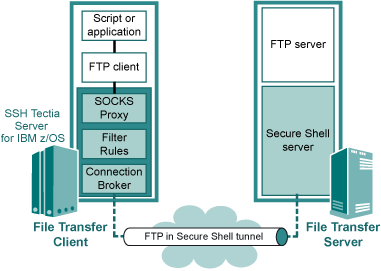
Figure : Transparent FTP tunneling
The SOCKS Proxy uses the hostname, username, and password information provided by
the FTP client application to open an authenticated and encrypted tunnel to
a Secure Shell server. Alternatively, public-key authentication can be used
for opening the tunnel.
The Secure Shell server can also defined in the filter rules. In this case,
the secure tunnel is terminated at the Secure Shell server and from there
the FTP connection is forwarded to the FTP server unsecured.
To enable transparent FTP tunneling, you need to complete the following
tasks:
- Configure the SSH Tectia SOCKS proxy to listen on port 1080 on the client
host and define the filter rules in the
ssh-socks-proxy-config.xml
configuration file. See Section Configuring SOCKS Proxy.
- Create a user, for example
SSHSP, for running the SOCKS Proxy.
See Section Creating the SSHSP User.
- Start the
ssh-socks-proxy process.
See Section Running SSH Tectia SOCKS Proxy.
- (Optional) If you want to use public-key authentication with
passphrase-protected keys, use the
ssh-socks-proxy-ctl tool to give the
passphrases to the keys and load the keys in the memory. See Section Using Public-Key Authentication with the SOCKS Proxy.
- Configure the SOCKS settings for the FTP client.
See Section Configuring FTP.
After these tasks are completed, the specified FTP connections will be
automatically tunneled, transparently to the user.