
  |
In this example we assume that Tectia SOCKS Proxy is not yet running.
First, log on via a TN3270 emulator.
Take the following steps to set up FTP-SFTP conversion through Tectia SOCKS Proxy:
Create ssh-socks-proxy-config.xml if it does not already
exist:
> cd /opt/tectia/etc > cp ssh-socks-proxy-config-example.xml ssh-socks-proxy-config.xml
Use oedit (or any other text editor of your choice) to edit the configuration file:
> oedit ssh-socks-proxy-config.xml
Page down (by pressing F8) to the "Example filter rule" section to modify the SOCKS rule IP address to the desired IP address or addresses:
000079 <!-- Example filter rule used in FTP-SFTP conversion 000080 through SOCKS proxy. --> 000081 <!-- 000082 <rule ip-address="10.1.2.3" 000083 ports="21" 000084 action="ftp-proxy" 000085 profile-id="id1" 000086 username-from-app="YES" 000087 hostname-from-app="YES" 000088 fallback-to-plain="NO" /> 000089 -->
Remove the XML comments (<!-- and -->) from around the
rule element with action="ftp-proxy" and change
ip-address to the IP address of incoming FTP requests or
".*" for all incoming IP addresses:
000081 000082 <rule ip-address=".*" 000083 ports="21" 000084 action="ftp-proxy" 000085 profile-id="id1" 000086 username-from-app="YES" 000087 hostname-from-app="YES" 000088 fallback-to-plain="NO" /> 000089
Create socks.conf (if it does not exist already) and modify
it:
/opt/tectia/etc: > touch socks.conf /opt/tectia/etc: > oedit socks.conf
Add these lines to the beginning of socks.conf:
sockd @=127.0.0.1 198.51.100 255.255.255.255 direct 0.0.0.0 0.0.0.0
In this example 198.51.100 is the FTP server IP address. Change this
to match the IP address of your FTP server.
![[Note]](images/note.gif) | Note |
|---|---|
Instead of |
You will need to edit
<USERID>.FTP.DATA (if you only
want the settings to be used for one user) or TCPIP.FTP.DATA (if you
want the settings to be used for all users). In this example we create (if needed) and
edit <USERID>.FTP.DATA.
Go to ISPF from USS:
(DO NOT press enter after issuing the following command)
/opt/tectia/etc: > ISPF 3.4
Press F6 (make sure the F lock is on).
If <USERID>.FTP.DATA does not
exist, you need to create it using the characteristics of
TCPIP.FTP.DATA.
Add the following lines to
<USERID>.FTP.DATA if they do not
already exist:
SOCKSCONFIGFILE /opt/tectia/etc/socks.conf FWFRIENDLY TRUE
Now all unsecured FTP traffic to IP address 198.51.100 on port
21 will be secured with SSH SFTP:
/opt/tectia/etc ftp 198.51.100
Using '<USERID>.FTP.DATA' for local site configuration parameters.
IBM FTP CS V1R12
Connecting to: 198.51.100 port: 21.
220--------------------------------------
220--- SSH Tectia FTP-SFTP Conversion ---
220--------------------------------------
220 Your FTP connection will be SECURED!If you do not see the “SSH Tectia FTP-SFTP Conversion” message your
connection is not secure.