|
User Authentication with Public Keys in File
In the following instructions, Server is the remote host running
the Secure Shell server that you are trying to connect to.
ServerUser is the username on Server that you are logging
in as. Client is the host running the Secure Shell client.
ClientUser is the username on Client that should be
allowed to log in to Server as ServerUser. See Figure User public-key authentication.
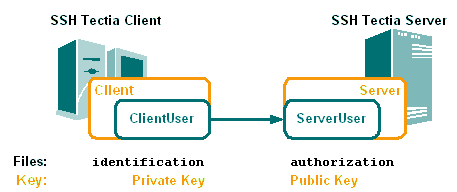
Figure : User public-key authentication
The instructions assume that ClientUser is allowed to log in to
Server as ServerUser using some other authentication
method (usually password).


 [Contents]
[Index]
[Contents]
[Index]
[ Contact Information | Support | Feedback | SSH Home Page | SSH Products ]
Copyright © 2007 SSH Communications Security Corp.
This software is protected by international copyright laws. All rights reserved.
Copyright Notice
|