 |
|
Configuring SSH Tectia Client
- On the SSH Tectia Client menu bar, click Edit ->
Settings.... In the Settings dialog, select Profile Settings
-> Tunneling and select the Outgoing tab.
- First, define the server connection for outgoing e-mail.
Click Add.
- In the Name field, type for example
smtp.
- In Listen Port, type
25.
- In Destination Host, type the name of your SMTP server
(such as
mail.domain.com).
- In Destination Port, type
25.
Click OK.
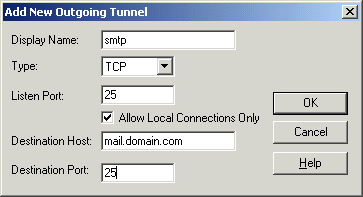
Figure : Tunneling an SMTP connection for outgoing e-mail
- Next, define the server connection for incoming e-mail. Click
Add.
- In the Name field, type for example
imap.
- In Listen Port, type
143.
- In Destination Host, type the name of your IMAP server
(such as
imap.domain.com).
- In Destination Port, type
143.
Click OK.
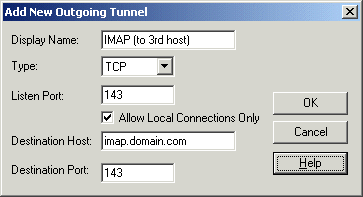
Figure : Tunneling an IMAP connection for incoming e-mail
- Click OK to exit the Settings dialog.
- Click File -> Save Settings, and File -> Exit.


 [Contents]
[Index]
[Contents]
[Index]
[ Contact Information | Support | Feedback | SSH Home Page | SSH Products ]
Copyright © 2010 SSH Communications Security Corp.
This software is protected by international copyright laws. All rights reserved.
Copyright Notice
|
 |
|