 |
|
Configuring SSH Tectia Client
- On the SSH Tectia Client menu bar, click Edit ->
Settings.... In the Settings dialog, select Profile Settings
-> Tunneling and select the Outgoing tab.
- Click Add.
- In the Name field, type for example
ftp.
- From the Type drop-down menu, select FTP.
- In Listen Port, type
21.
- In Destination Host, type the name of the FTP server (such as
ftp.domain.com).
- In Destination Port, type
21.
Click OK.
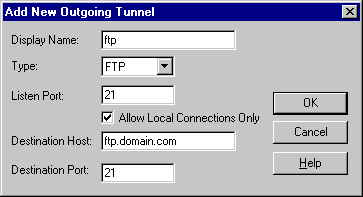
Figure : Tunneling an FTP connection to secure file transfer operations
- Click OK to exit the Settings dialog.
- Click File -> Save Settings, and File -> Exit.


 [Contents]
[Index]
[Contents]
[Index]
[ Contact Information | Support | Feedback | SSH Home Page | SSH Products ]
Copyright © 2010 SSH Communications Security Corp.
This software is protected by international copyright laws. All rights reserved.
Copyright Notice
|
 |
|